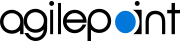Lets you change the activity
properties.
Screen
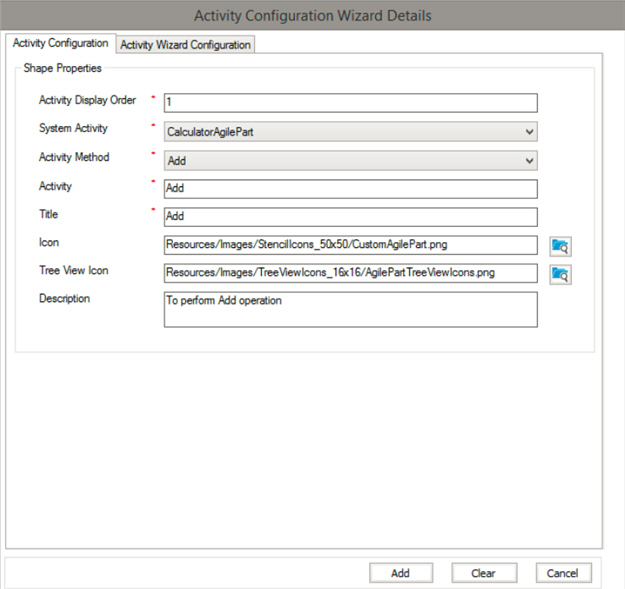
Fields
| Field Name | Definition |
|---|
Activity Display Order |
- Function:
- Specifies the display order number of the activity in the tab.
- Accepted Values:
- An integer.
- Default Value:
- 1
|
System Activity |
- Function:
- Specifies the C# class to associate with the activity.
- Accepted Values:
- A valid class configured for runtime
which is inherit by WFAgilePart.
- Default Value:
- MyAgilePart
|
Activity Method |
- Function:
- Specifies the name of the method to associate with the activity.
- Accepted Values:
- A valid method configured for runtime.
- Default Value:
- Method1
|
Activity |
- Function:
- Specifies a unique name for the activity.
- Accepted Values:
- One line of text that can have spaces
- Default Value:
- None
|
Title |
- Function:
- Specifies a title of the activity
to show in the Process Builder.
This title also shows in the Activity Name field of the
AgilePoint Group Properties screen.
- Accepted Values:
- One line of text that can have spaces
- Default Value:
- The value specified in the Activity Name field on the
AgilePoint Group Properties screen.
|
Icon |
- Function:
- Lets you browse the Resources folder of the AgilePoint project to specify the image of the activity
to show in the Process Builder.
- Accepted Values:
- A valid file path for the image.
Click Browse  to browse the local file system. to browse the local file system. - Default Value:
- None
|
Tree View Icon |
- Function:
- Lets you browse the Resources folder of the AgilePoint project to specify the image of the activity
to show in the activity tab.
- Accepted Values:
- A valid file path for the image.
Click Browse  to browse the local file system. to browse the local file system. - Default Value:
- None
|
Description |
- Function:
- An optional description for your activity.
- Accepted Values:
- More than one line of text.
- Default Value:
- None
|
Add |
- Function:
- Adds the activity
properties to the activity list.
|
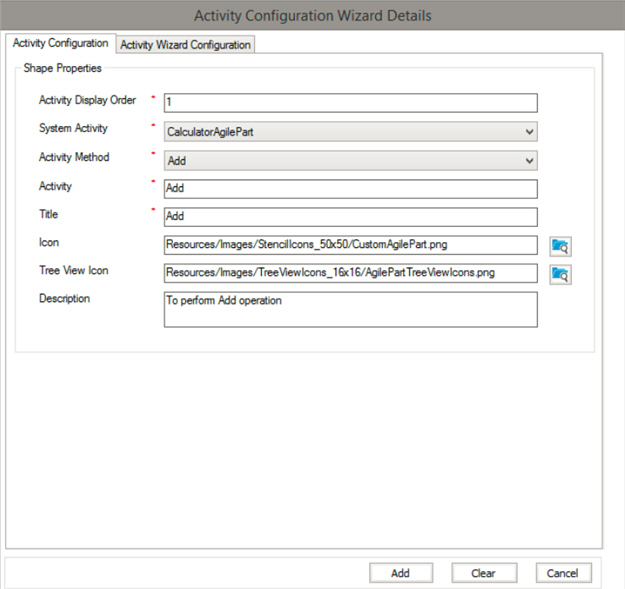
 .
.