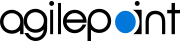AgilePoint JSON Template
Lets you set the locale and label text for the fields of an activity.
In a configuration page all the label text can be localized to support different languages. This can be done with the AgilePoint json file. In the AgilePoint json file, you must give the "data-i18n" ID of control and shows the localized text against it. The control text must be set to the language based on the language set in your profile. Each language has its own JSON localization file. Each file name must be like [FileName].[Locale].json. You must organize each locale file in a separate locale named folder for each language below the Locale folder.
How to Start
- Create a new project in AgilePoint NX Developer.
- In the project folder Design Time>WebUI>Locale, right-click the language folder to create the project item.
- In the item menu, click Add>New Item.
- On the Add New Item screen, in the left pane of Visual C# menu list, select AgilePoint.
- Select AgilePoint json.
- In the Name field, enter the name for the AgilePoint JSON project item.
- Click Add.
- On the Select Activity Language Group screen, in the Language list, select a language for your activity — English in this example.
- Open the JSON file as necessary.
JSON Response Body Example
The AgilePoint JSON shows the localized label text in a JSON format. This syntax shows the localized content.
Format:
// The ID of data-i18n is defined in HTML file.
{ "[data-i18n ID of a control]" : "[Localized content to display in the control]"
"[data-i18n ID of a control]" : "[Localized content to display in the control]"
}
Example:
{
"PageTitle": "サンプル見出し",
"TextBox": "名",
}