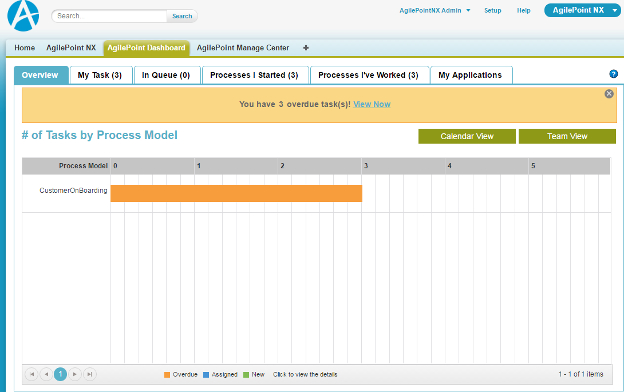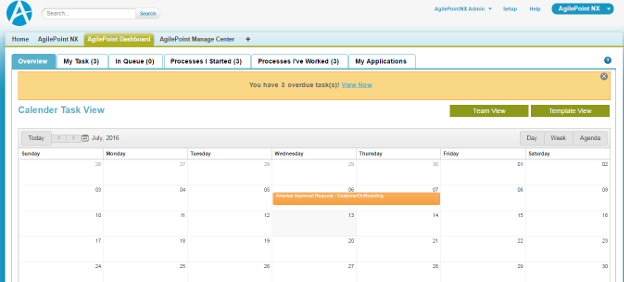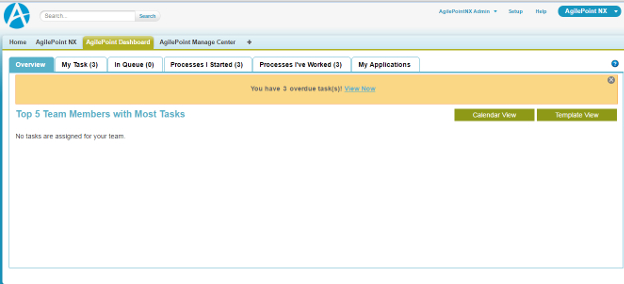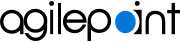Figure: Overview screen
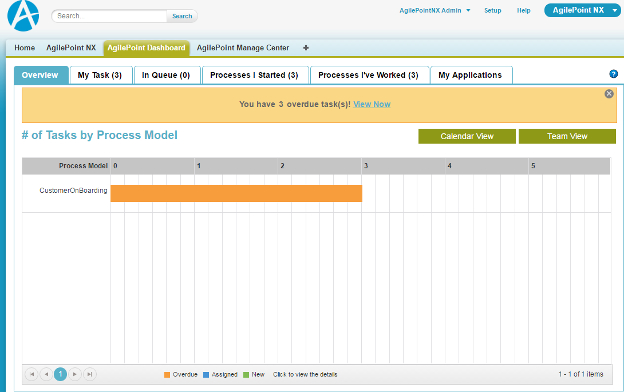
Figure: Calender Task View screen
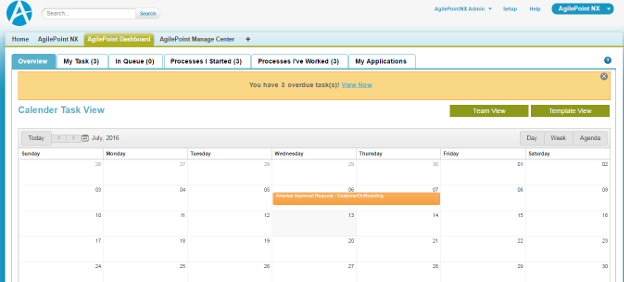
Figure: Top 5 Team Members with Most Tasks screen
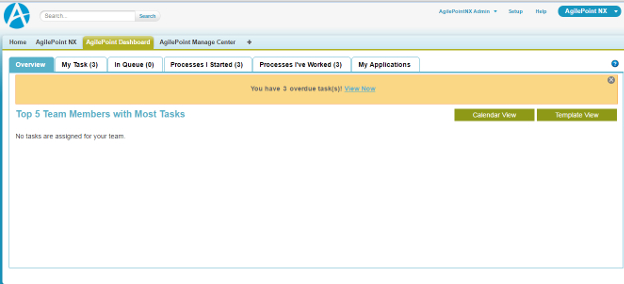
How to Start
- In Salesforce, click the AgilePoint Dashboard tab.
- Click the Overview tab.
Fields
| Field Name | Definition |
|---|
Template View |
- Function:
- Shows the status of the tasks for each process model in a graph.
- Accepted Values:
-
- Overdue - Shows the total number of tasks that are Overdue.
- Assigned - Shows the total number of tasks that are Assigned.
- New - Shows the total number of tasks that are New.
|
Calender View |
- Function:
- Shows the status of tasks by Month, Day, or Week.
- Accepted Values:
-
- Overdue - Shows the total number of tasks that are Overdue.
- Assigned - Shows the total number of tasks that are Assigned.
- New - Shows the total number of tasks that are New.
|
Process View |
- Function:
- Shows the list of top 5 team members with most tasks.
- Accepted Values:
-
- Overdue - Shows the total number of tasks that are Overdue.
- Assigned - Shows the total number of tasks that are Assigned.
- New - Shows the total number of tasks that are New.
|