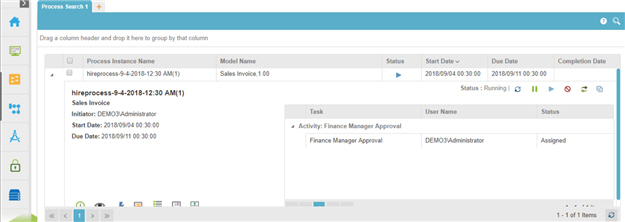(Example) Start a Process with Incoming E-mail Event Service
This section gives procedures to create an incoming e-mail event service to start a process when an e-mail account receives a message.
Background and Setup
Prerequisites
- AgilePoint NX OnPremises or AgilePoint NX PrivateCloud.
- The Event Service AgileConnector must be added via the AgilePoint Server Configuration utility before using the Event Service.
Good to Know
- This example uses the Sales Invoice app from the AgilePoint NX App Store.
For more information, refer to How to Get the App
Create an Incoming E-mail Event
This step shows how to create an incoming e-mail event.
How to Start
- In the Manage Center, click
System
 > Events Service.
> Events Service. - On the Events Service screen,
click Add Event Service

Procedure
- On the Select the type of Event service to be created screen, select Incoming E-mail.
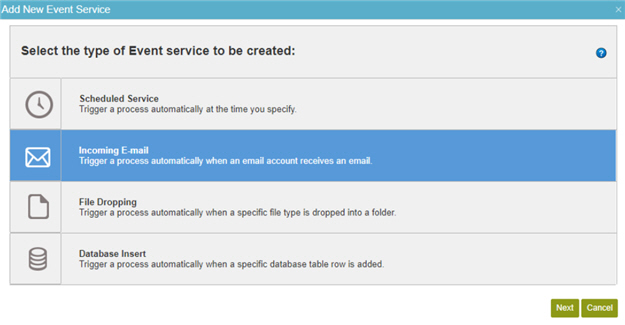
- Click Next.
- On the Add New Event Service screen, in the Event Title field, enter Incoming E-mail Event.
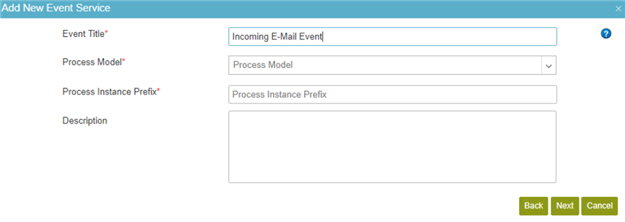
- In the Process Model list, select Sales Invoice.
The Sales Invoice is the process model you added to the process builder from AgilePoint NX App Store.
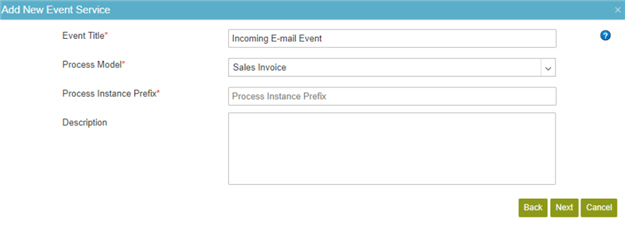
- In the Process Instance Prefix field, enter hireprocess.
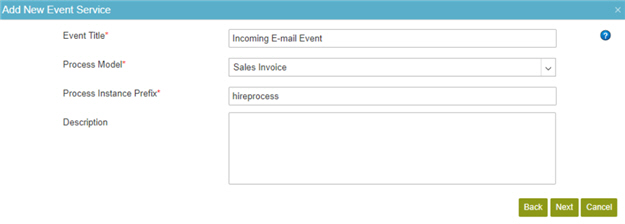
- Click Next.
- On the Incoming E-mail screen, configure the connection for your e-mail server.
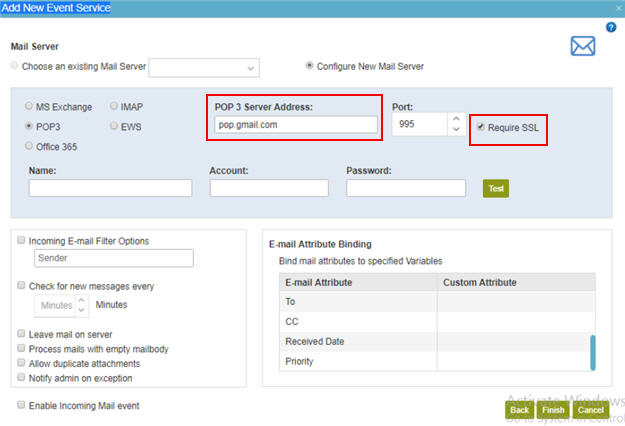
- Enter the credentials for the e-mail address to monitor.
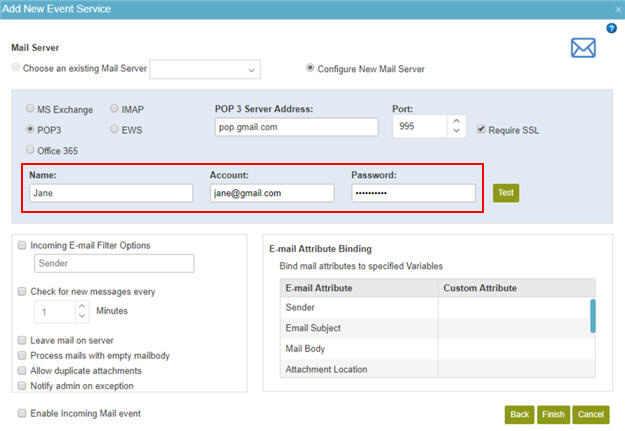
- Click Enable Incoming Mail event.
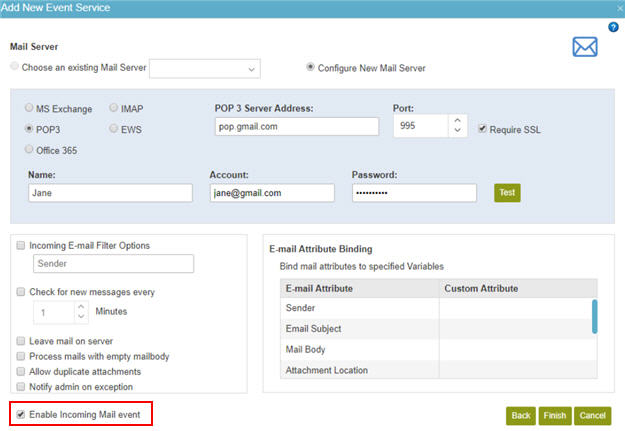
- Click Finish.
See the Process Started at Your Scheduled Time
This step shows how to see the process started when an e-mail account receives an e-mail message.
How to Start
- In the Manage Center, click Runtime Management
 > Processes.
> Processes.
Procedure
- On the Process screen, you can see your process is running.