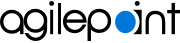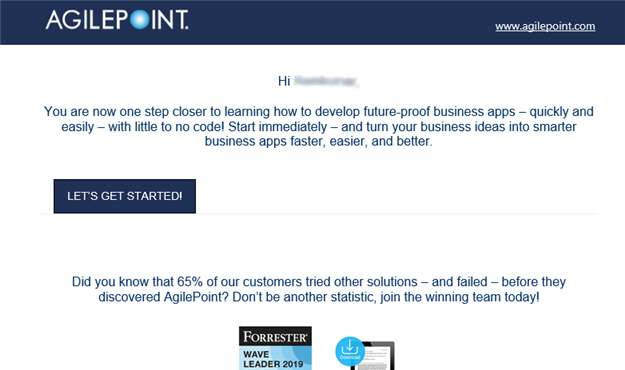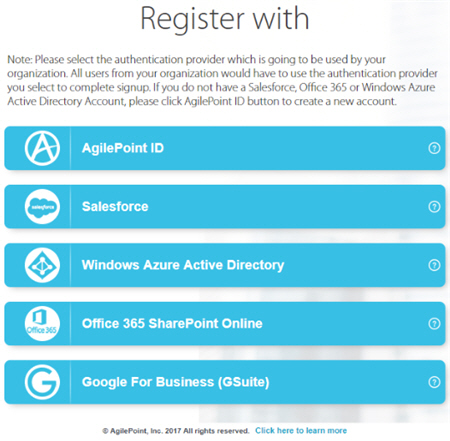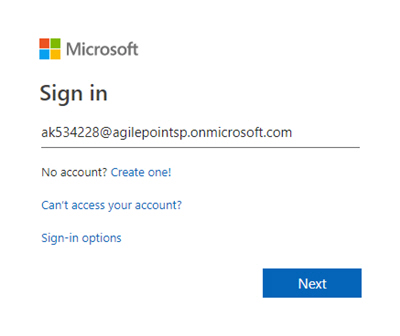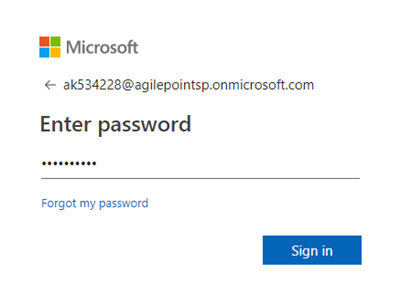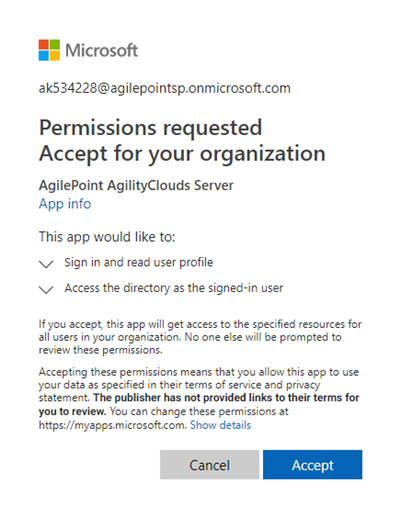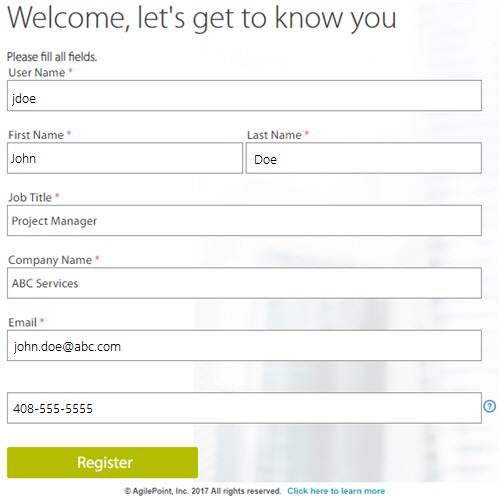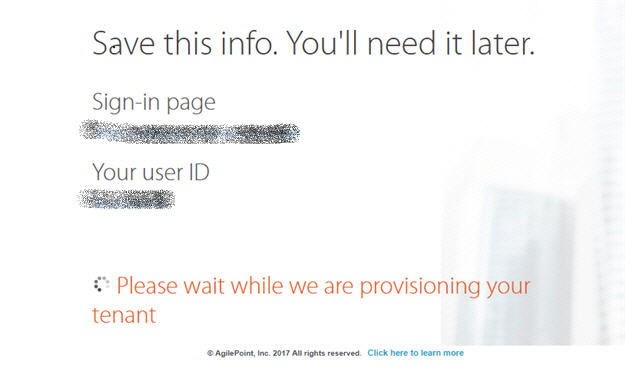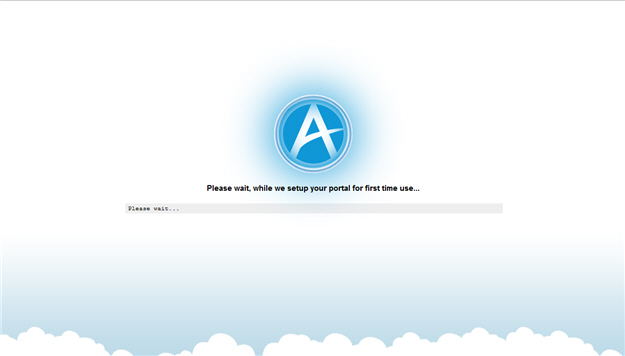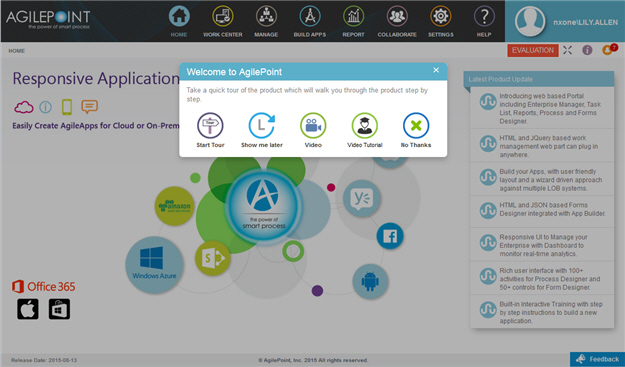Sign Up for AgilePoint NX with a SharePoint for Office 365 Account
Submit the Registration
To submit your registration for AgilePoint NX, do one of these procedures.
Register through the AgilePoint NX Web Site
- Go to the Free Trial page on the AgilePoint web site.
- On the START YOUR TRIAL TODAY screen,
complete these fields
as necessary.
This screen provides sample values. Please complete the form as necessary with your information.
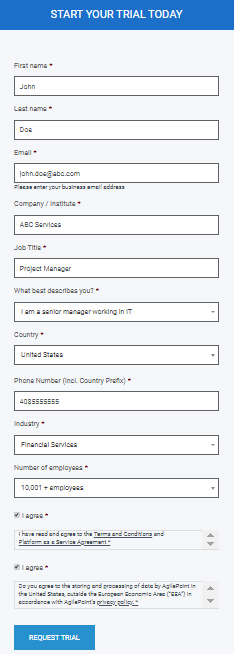
- Click REQUEST TRIAL.
After your form is successfully submitted, you will get a thank you e-mail. If your trial is approved, within 24 hours, you will get an invitation e-mail.
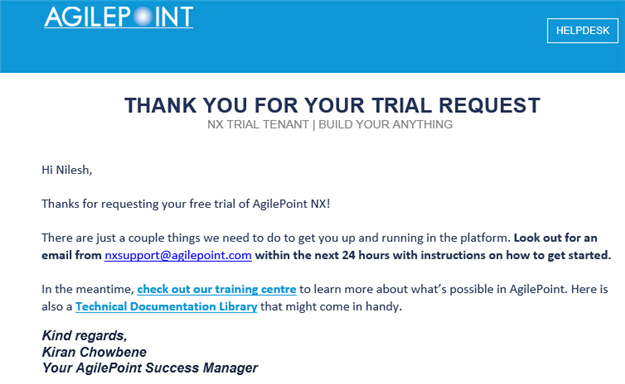
Register through the AgilePoint NX App
- Do one of these:
- Click the AgilePoint NX app.
- On the Build Up Your Own App With AgilePoint NX screen, click Sign Up.
- On the Sign Up screen,
complete these fields
as necessary.
This screen provides sample values. Please complete the form as necessary with your information.
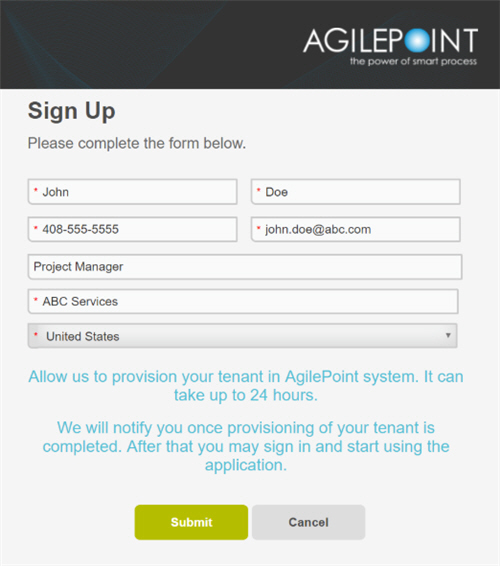
- Click Submit.
Register with Office 365 SharePoint Online
Resources to Help You Get Started
To help you get started with AgilePoint NX, we recommend the following resources.
- Training Videos - Videos to help you get started with basic tasks.
- Video Portal - Videos for more advanced tasks.
- (Example) Create and Run a Process-Based Application
- (Example) Create and Run a Form-Based Application with AgilePoint NX Data Entities
- Documentation - All the AgilePoint NX documentation in one place.
- AgilePoint Community Forums - Connect with other AgilePoint NX users, or ask specific questions from the community.
- Tenant Settings - Detailed information about your AgilePoint NX tenant.
- Basic Administration - How to do basic system administration.