Reassign a Task from Your Task List
To reassign a task from your My Tasks list, do the procedure in this topic.
Video: Assign a Task to a New Participant
Reassign Task screen
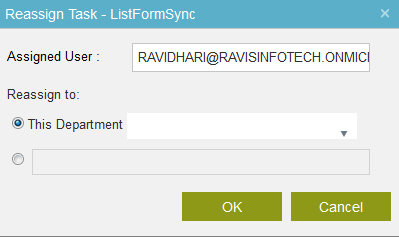
Prerequisites
- You must have access rights to do this procedure.
How to Start
- Do one of these:
- In AgilePoint NX, click Work Center.
- In SharePoint, go to the AgilePoint NX Dashboard.
- In Salesforce, click the AgilePoint Dashboard tab.
- Click the My Tasks or In Queue tab.
- Click your task name.
Procedure
- On the task option list, click Reassign Task
 .
. - On the Reassign Task screen, complete these fields
as necessary.
Field Name Definition Assigned User
- Function:
- Shows the participant assigned to the task.
- Accepted Values:
- Read only.
Reassign To


