Expression Window
Enables you to add and edit logical rules in the form an expression.
You can define only one expression for each condition. If you want to give complex expressions for each condition, see Define Conditions Window.
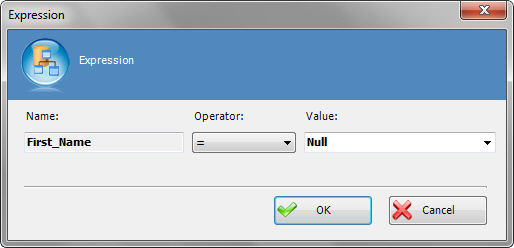
Navigation
- In AgilePoint Envision, open a process template.
- Navigate to the Generic BPM stencil.
- On the Generic BPM stencil, drag the Multiple Condition AgileShape, and drop it on the process template.
- On the New Condition Activity Window - Multiple Condition AgileShape, define your logical rules.
- To add conditions with single expressions, on the New Condition Activity window, click OK.
- To define an expressions for each condition, on the Condition window, click New.
