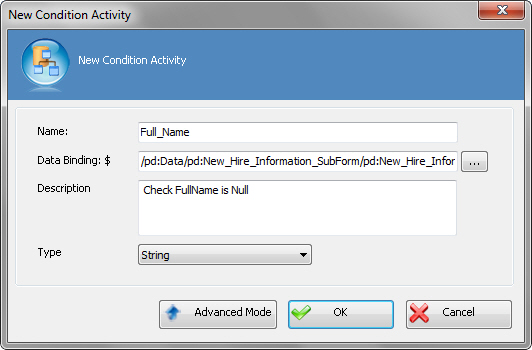Associates a set of logical rules with the Multiple Condition
AgileShape. You can specify a list of conditions either using a single expression for
each condition or complex expressions using the AND or OR logical operators.
Navigation
- In AgilePoint Envision, open a process template.
- Navigate to the Generic BPM stencil.
- On the Generic BPM stencil, drag the
Multiple Condition AgileShape, and drop it on the process template.
Field Definitions
| Field Name |
Definition |
Name
|
- Definition:
- The display name for the AgileShape.
- Allowed Values:
- A single line of text.
- Default Value:
- None
- Custom Attributes:
- No
|
Data Binding
|
- Definition:
- Specifies a data field (such as a schema element or custom attribute) used to
evaluate the condition. For more information, see
Data Binding.
Note: On the Participants window, this field is not
available for Generic process models.
- Allowed Values:
- A valid data binding expression. This could be a custom attribute
name or an xpath to a schema element.
- Default Value:
- None
- Custom Attributes:
- Yes
|
Description
|
- Definition:
- A free text description of the condition.
- Allowed Values:
- Multiple lines of text.
- Default Value:
- None
- Custom Attributes:
- No
|
Type
|
- Definition:
- The data type for the data binding expression.
- Allowed Values:
- String
- Integer
- DateTime
- Double
- Short
- Float
- Decimal
- Default Value:
- String
- Custom Attributes:
- No
|
Advanced Mode
|
- Opens the Following Window:
- Define Conditions Window
- Purpose of this Window:
- Allows you to add, edit, and manage conditions. You can specify a
list of conditions using a complex expressions for each condition.
|
OK
|
- Function:
- Completes the task.
Opens the Condition Window,
if you have specified a data binding expression in the New Condition Activity
window. This allows you to define multiple conditions with single expression per
condition.
|
Common Configuration Tasks