Enabling Parallel Approvals by Multiple Participants
This example demonstrates how to enable an AgileWork with multiple simultaneous, or parallel, approvals using the Dynamic Parallel Approval AgileShape. At runtime, the process does not move forward until all the identified reviewers have approved the activity, but the participants can approve in any order.
Instructional Goals
- Demonstrate how to set up parallel approvals for an activity.
Example Process: Create or Update a Human Resources Policy
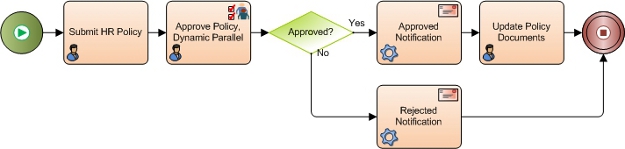
Problem Statement
Create or update a human resources (HR) policy within an organization.
Business Requirements
- The process is initiated when an HR employee submits an update to the company HR policies.
- The policy must be approved by multiple reviewers in parallel.
Navigation
- In AgilePoint Envision, open a process template.
- Navigate to the Premier Extension stencil.
- On the Premier Extension stencil, drag the Dynamic Parallel Approval AgileShape, and drop it on the process template.
- To view the entire list of properties, in the Design Tasks pane, click Show Properties.
- On the WorkToPerforms field, click the Ellipses button.
Instructions
Repeat the following steps until all required approvers are added to the list:
- To add an approver, on the Participants and WorkToPerforms window, click Add.
- Complete the following fields as required.
Field Name Value Participant
- Definition:
- Specifies the user to whom the task is assigned.
- Allowed Values:
-
- A text string that can contain spaces.
- A list of predetermined custom attributes.
You can specify only one user name in the Participant field. You cannot specify multiple participants such as group of users, or a user role for the task at a time. However, you can add multiple instances of a Work to Perform, each with a different Participant assigned.
- Default Value:
- None
- Custom Attributes:
- Yes
WorkToPerforms
- Opens the Following Window:
- Participants and WorkToPerforms Window
- Purpose of this Window:
- Assigns participants and Work to Perform values for a list of parallel tasks.
