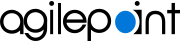Run the Upgrade Installer
To run the AgilePoint NX Upgrade Installer, do the procedure in this topic.
Prerequisites
- Verify that AgilePoint NX v6.0 is installed on your machines. If you are performing an upgrade following a new installation, make sure you have
installed all the components on all machines first before starting the upgrade.
For more information, refer to How Can I Find the Installed Version of My AgilePoint Component?.
- You must run the installer on every machine that has
AgilePoint Server or AgilePoint client components installed. This includes:
- AgilePoint Server machines - If AgilePoint Server is installed in an NLB environment, you must run the installer on every server in the environment where AgilePoint Server is installed.
- AgilePoint NX Portal server machines - If AgilePoint NX Portal is installed on a different machine than AgilePoint Server, you must run the Upgrade Installer on the Portal machine. This is not a common configuration. Usually the Portal is installed on the AgilePoint Server machine.
- Data Services machines - If AgilePoint Data Services is installed on a different machine than AgilePoint Server, you must run the Upgrade Installer on the Data Services machine. This is not a common configuration. Usually Data Services is installed on the AgilePoint Server machine.
- Reports server machines - If AgilePoint NX Reports is installed on a different machine than AgilePoint Server, you must run the Upgrade Installer on the machine where Reports is installed. This is not a common configuration. Usually Reports is installed on the AgilePoint Server machine.
- AgilePoint NX Developer machines - If you use AgilePoint NX Developer, you must run the Upgrade Installer on all machines where the AgilePoint NX Developer client is installed. AgilePoint Developer is a specialized, add-on component. Most AgilePoint NX users do not have this component installed. However, when it is installed, it is usually not installed on the AgilePoint Server machine.
- Primary SharePoint server - If you use the SharePoint Integration component for AgilePoint NX, you must complete the upgrade procedure on your primary SharePoint server. However, note that you must also decide whether to use the automated or manual SharePoint installation procedure. Most organizations use the manual SharePoint upgrade procedure, rather than running the Upgrade Installer client on the SharePoint server.
- Sign in to Windows using a user login that belongs to the local system's Administrators group. Note: On some versions of Windows, such as Windows Server 2012, you may need to also right-click the Setup.exe installation file, and click Run as Administrator.
- Applying this Service Pack will cause AgilePoint Server and other related services to restart. Make sure you perform the upgrade at times when these restarts will have minimal impact on your operations.
- Close any configuration utilities or screens for AgilePoint NX configuration.
Procedure
- On the Welcome to AgilePoint NX Software Update Installation screen, if AgilePoint SharePoint Integration is
installed on the SharePoint machine, complete this field
as necessary.
Field Name Definition I want to manually upgrade AgilePoint SharePoint Integration
- Function:
- Specifies if you want to manually upgrade AgilePoint SharePoint Integration.
- Accepted Values:
-
- Deselected - The SharePoint Integration solution files are updated automatically with no further intervention from you.
- Selected - The installer does not upgrade the SharePoint Integration solution files. You must upgrade them manually using the stsadm command line tool.
- Default Value:
- Deselected
- Click Next.
- On the Verifying System Requirements screen:
- If there are any errors, correct them. Once you have resolved the issue, click
Recheck.
Issue Resolution PowerShell is installed
PowerShell is installed on your primary SharePoint machine.
Current user has local administrator privileges
Sign in to this machine as a user with administrator privileges.
- If there are no errors, click Next.
- If there are any errors, correct them. Once you have resolved the issue, click
Recheck.
- Once the upgrade installer has finished, complete the remaining procedures in this section. Each remaining procedure is required if you meet the prerequisites.