Configuring AgilePoint Server to Connect to a Remote Database with a Non-Default 1433 Port
To configure AgilePoint Server to use a remote SQL Server database with non-default 1433 port, do the procedure in this topic.
How to Start
- On the AgilePoint Server machine,
in Windows Explorer, right-click the file
(AgilePoint Server installation folder)
C:\Program Files\AgilePoint\AgilePoint Server\WCFConfigurationUtility.exe,
and click Run as Administrator.
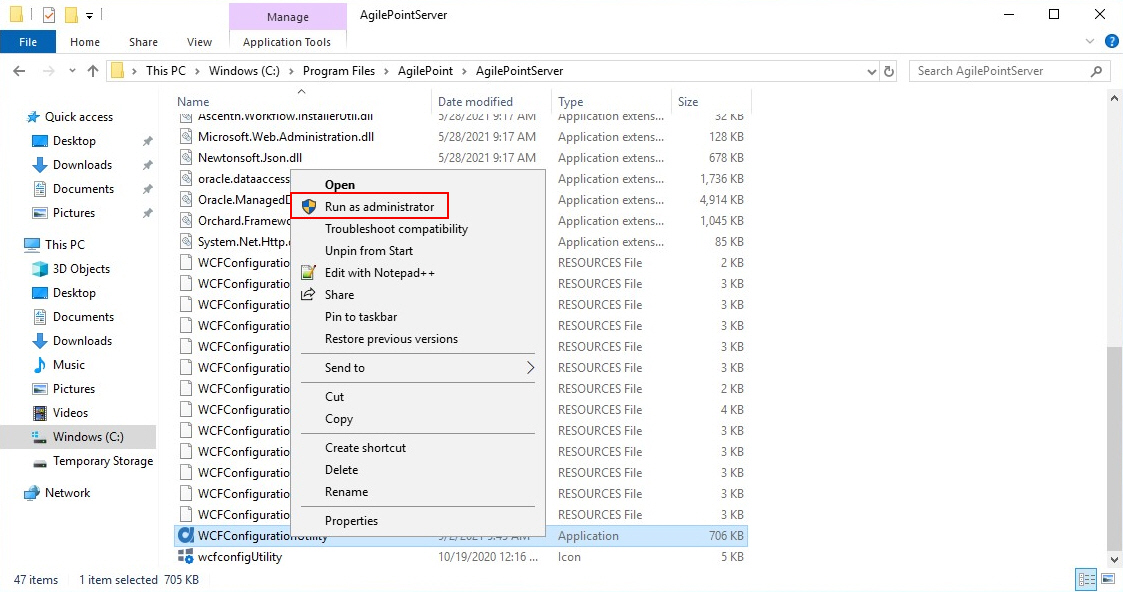
- On the AgilePoint Server Manager screen, in
the left pane, select your AgilePoint Server instance.
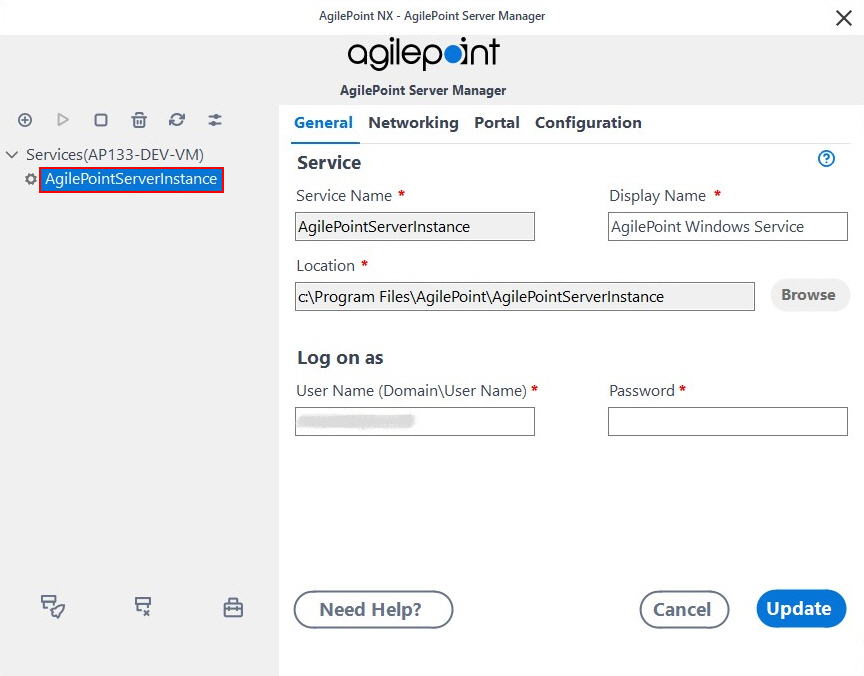
- Click Open Server Configuration
 .
.
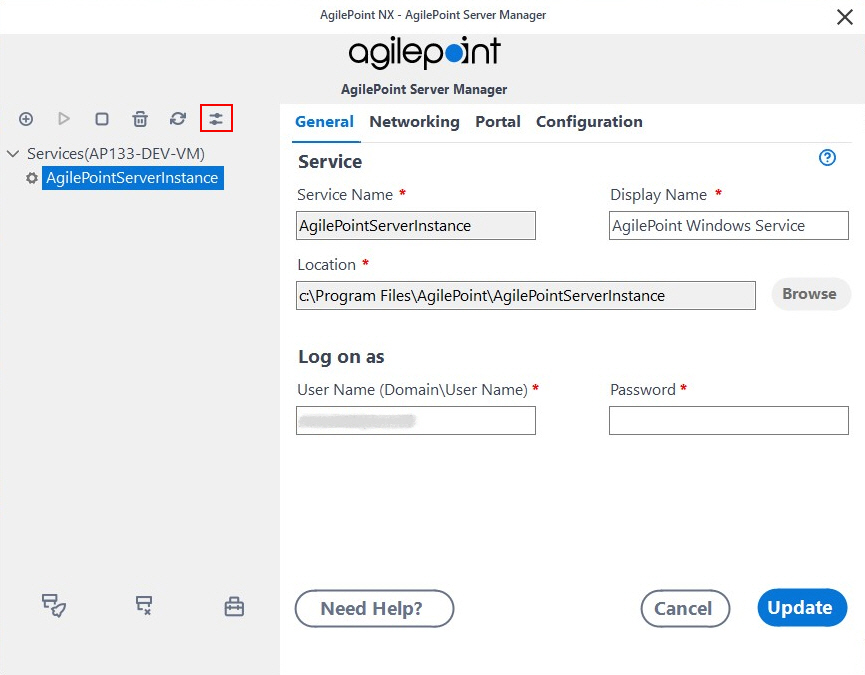
- On the AgilePoint Server Configuration screen, click the Database tab.
Procedure
- On the Database tab, in the Database Server field, specify the port number
in the format [machine name],[port number].
Example: myserver,1822


