SAP Connector Configuration Utility screen
Configures the SAP Connector to connect AgilePoint NX with your SAP system.
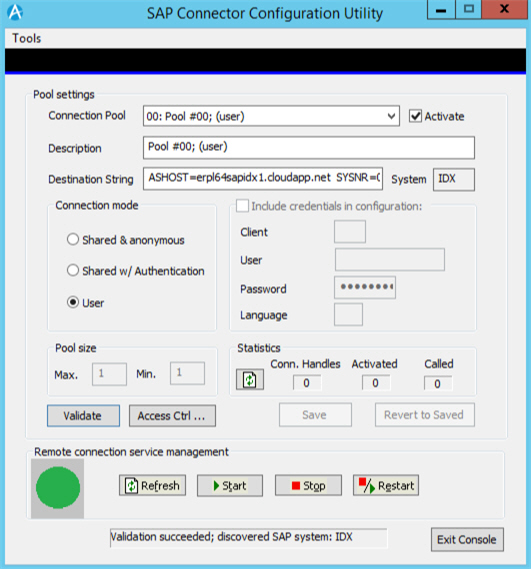
Prerequisites
- AgilePoint NX OnPremises or AgilePoint NX PrivateCloud.
- Install the AgilePoint SAP Connector.
- Before you configure the AgilePoint NX AgilePoint Connector, you must set up the SAP AgileConnector in the AgilePoint Server Configuration Utility. (These components have similar names, but they are different components.)
For more information, refer to:
How to Start
- Click Start > All Programs > AgilePoint SAP Connector.
- Right-click SAP Connector Configuration Utility.
- Click Run as administrator.
Fields
| Field Name | Definition |
|---|---|
Import Configuration |
|
Export Configuration |
|
Renew Public/Private Keypair |
|
Connection Pool |
|
Activate |
|
Description |
|
Destination String |
|
System |
|
Connection Mode |
|
Client |
|
User |
|
Password |
|
Language |
|
Pool Size |
|
Validate |
|
Save |
|
Refresh |
|
Start |
|
Stop |
|
Restart |
|



