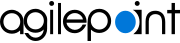AgilePoint eForm Association screen (Form-Based Application)
Configures an AgilePoint eForm to associate with a list in on-premises SharePoint.
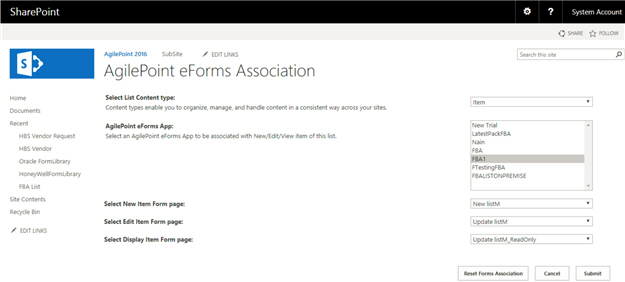
Prerequisites
- AgilePoint NX OnDemand (public cloud), or AgilePoint NX PrivateCloud or AgilePoint NX OnPremises v7.0 Software Update 1 or higher.
- SharePoint in an on-premises environment.
How to Start
- In your SharePoint list, click the List tab.
- On the List tab, click AgilePoint eForms.
Fields
| Field Name | Definition |
|---|---|
Select List Content Type |
|
AgilePoint eForms App |
|
Select New Item Form Page |
|
Select Edit Item Form Page |
|
Select Display Item Form Page |
|