Figure: Account Settings screen
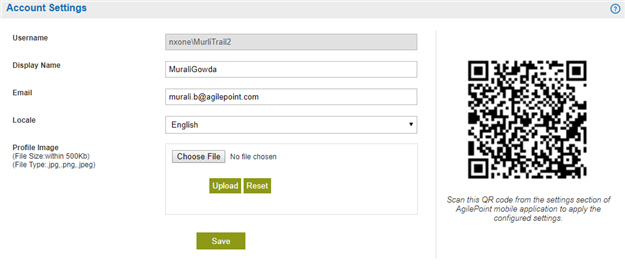
How to Start
- Click Profile Picture
 .
.
- Click User Profile
 .
.
Fields
| Field Name |
Definition |
User Name |
- Function:
- Shows the user name
for your
AgilePoint NX account.
- Accepted Values:
- Read only.
|
Display Name |
- Function:
- Specifies the name you want to show with your profile picture.
- Accepted Values:
- One line of text that can have spaces.
|
E-mail |
- Function:
- Specifies your e-mail account.
- Accepted Values:
- One line of text with no spaces.
- Default Value:
- The e-mail address for your AgilePoint NX account.
|
Locale |
- Function:
- Specifies the locale for your portal site.
- Accepted Values:
- A locale from the list.
- Default Value:
- Invariant Language (Invariant Country)
- Accepts Process Data Variables:
- No
|
Profile Image |
- Function:
- Specifies the profile image for your user account.
- Accepted Values:
- Click the Choose File button to select your profile image.
The file can be one of these types:
The file can be a maximum of 500 KB.
- Default Value:
- None
|
Save |
- Function:
- Saves your profile.
|
QR Code |
- Function:
- Shows the QR code configured in
Mobile QR Code Configuration screen.
For more information about how to use the QR code, refer to
Use the QR Code to Configure the Settings for Your Mobile App.
|
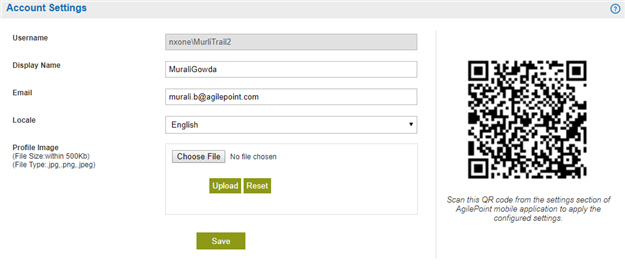
 .
. .
.

