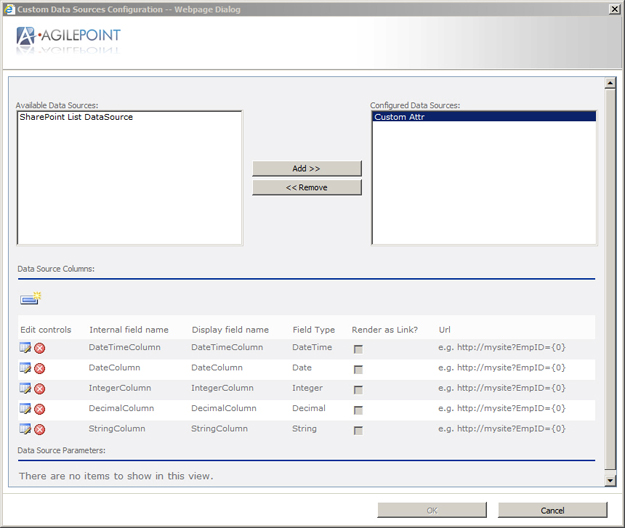| Field Name |
Definition |
Available Data Sources
|
- Definition:
- Displays the data sources that have been
set up in the AgilePoint Configuration List,
and are available for the
Web Part.
- Allowed Values:
- A list of preconfigured data sources.
|
Configured Data Sources
|
- Definition:
- Specifies the data sources that are active for the selected column.
- Allowed Values:
- A list of preconfigured data sources.
- Default Value:
- None
|
Add
|
- Function:
- Moves the selected data source item from the Available Data Sources box to the Configured Data Sources box.
For more information, see
Adding a Custom Data Source
|
Remove
|
- Function:
- Moves the selected data source item from the Configured Data Sources box to the Available Data Sources box.
For more information, see
Removing a Custom Data Source
|
Internal field name
|
- Definition:
- Specifies the internal name for the SharePoint custom column. The internal name acts as an identifier for the data you want to
display from the data source. The column's internal name is not visible to the SharePoint users.
- Allowed Values:
- An internal SharePoint custom column name.
- Default Value:
- Type Internal field name - Indicates that you have to type the internal SharePoint column name. In itself, this is not a valid value.
|
Display field name
|
- Definition:
- Specifies the SharePoint custom column's name you want to appear in the
SharePoint list.
- Allowed Values:
- A SharePoint custom column name.
- Default Value:
- Type Display field name - Indicates that you have to type the SharePoint custom column name you want to display in the SharePoint list. In itself, this is not a valid value.
|
Field Type
|
- Definition:
- Specifies the data type for the custom
data column.
The values in this field determine how the
data is displayed in the Web Part.
- Allowed Values:
-
- DateTime - Sorted according to DateTime format.
- Date - Sorted according to DateTime format.
- Integer - Sorted numerically.
- Decimal - Sorted numerically.
- Currency - Sorted numerically.
- String - Sorted alphabetically. Only String fields can be rendered as a link.
|
Render as Link
|
- Definition:
- Determines whether the custom column is displayed as a hyperlink in the SharePoint
list.
- Allowed Values:
-
Note: For column data to render as a link the data type must be String or blank. If Render
as Link is selected and any other data type is selected, the Render as Link option
is ignored.
- Default Value:
- Deselected
|
Url
|
- Definition:
- Allows you to enter a URL for the link if the custom column's value is to be rendered as a link.
- Allowed Values:
- A valid URL.
This URL can include one ore more custom attributes.
- Default Value:
- http://mysite?EmpID={0}
This value indicates you must specify the URL in the given format. In itself, this is not a valid value.
- Example:
-
- http://${SharePointListUrl}/
- http://${MySharePointServer}:${MyPort}/${MySharePointList}
|
Update
|
- Function:
- Allows you to save the modifications or values entered, as appropriate:
- Data Source Columns - Allows you to save the custom column values entered.
When you click the Update button, the Add Item, Edit, and Delete buttons are available to add a new custom column, modify or delete the values entered.
- Data Source Parameters - Allows you to save the URL entered for the SharePoint list. You can update the URL value only for the SharePoint list data sources.
The options in the Data Source Parameters section are visible only when a SharePoint list data source is selected in the Configured Data Sources list.
|
Add Item
|
- Function:
- Allows you to add a custom column.
For more information, see
Adding a Custom Column to a SharePoint Web Part
|
Edit
|
- Function:
- Allows you to modify or enter the values as appropriate:
- Data Source Columns - Allows you to modify a custom column values for the SharePoint Web Part.
For more information, see
Editing a Custom Column in a SharePoint Web Part
- Data Source Parameters - Displays a Value box to provide the URL for the SharePoint list. You can set the URL value only for the SharePoint list data sources.
The options in the Data Source Parameters section are visible only when a SharePoint list data source is selected in the Configured Data Sources list.
When you click the Edit button, the Update and Cancel buttons are available to save or cancel the modifications.
|
Delete
|
- Function:
- Allows you to delete the SharePoint custom column.
|
Value
|
- Definition:
- Specifies the URL of the SharePoint list you want to use as your custom data source.
- Allowed Values:
- A valid SharePoint list URL.
The options in the Data Source Parameters section are visible only when a SharePoint list data source is selected in the Configured Data Sources list.
- Default Value:
- None
|