You can create an email template for the Activity Entry Email that participants will use to approve a request using a text-only format.
Prerequisites
- Some mobile devices do not allow you to edit text in the replies. For more information, see Email Approval on Mobile Devices
Navigation
- In AgilePoint Envision, open a process template.
- Drag any AgileWork, and drop it on the Process Model.
- To view the entire list of properties, in the Design Tasks pane, click Show Properties.
- In one of the following fields, click Add Mail Template.
The specific fields that display vary, depending upon the AgileShape
you are using:
- Activity Entry Message (Email)
- Reminder Message (Email)
- Task Completed Message (Email)
- Task Reassigned Message (Email)
- On the Email Template Wizard, do one of the following:
- To modify an existing email template, in the Name list, select the name of the template you want to modify.
- To create a new email template:
- Click New.
- On the New Name window, enter the name you want to identify your email template.
- Click OK.
Instructions
- On the Email Template Wizard, complete the fields, with the exception of the email body, as required.
- Complete the body field using the following guidelines. Note the following information:
- Xpath-Node represents a valid Xpath node — for example, {/pd:MyFields/pd:Approval}
- Value represents the value you want to pass when the user selects this option. A common usage is True or False. The action that is selected with the X will be processed along with any information in the remarks section.
Use the following example as a guide.
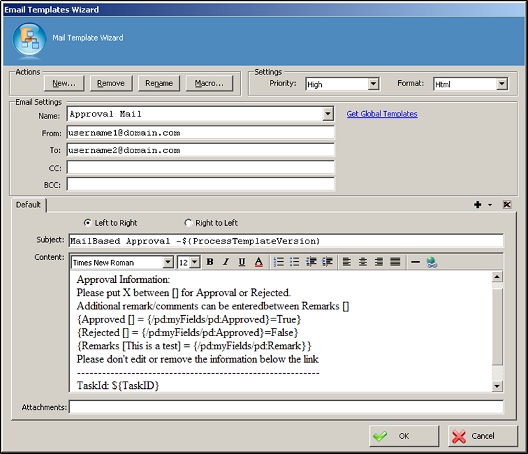
- Approved or rejected options:
Note that the terms used in the email can follow the format approved/rejected, or yes/no.
Approval Keywords Rejection Keywords {Approve [] = {Xpath-Node}=Value} {Reject [] = {Xpath-Node}=Value} {Approved [] = {Xpath-Node}=Value} {Rejected [] = {Xpath-Node}=Value} {Yes [] = {Xpath-Node}=Value} {No[] = {Xpath-Node}=Value} - {Remarks [] = {Xpath-Node}}
Note: The Remarks should be entered between the [] in Remarks [].
