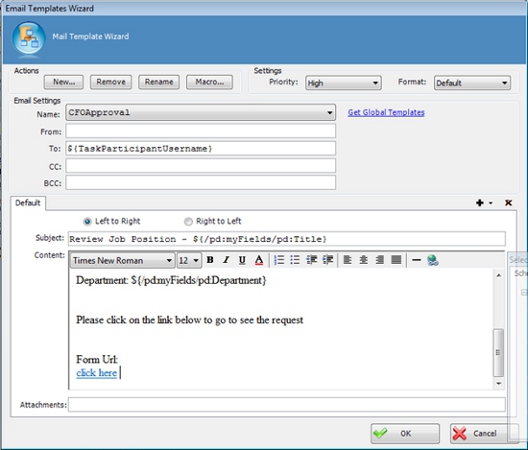Specifies the content of an email template. An email template determines recipients,
subject, body, and other aspects of an automated email template sent from AgilePoint.
Navigation
- In AgilePoint Envision, open a process template.
- Drag any AgileWork, and drop it on the Process Model.
- To view the entire list of properties, in the Design Tasks pane, click Show Properties.
- In one of the following fields, click Add Mail Template.
The specific fields that display vary, depending upon the AgileShape
you are using:
- Activity Entry Message (Email)
- Reminder Message (Email)
- Task Completed Message (Email)
- Task Reassigned Message (Email)
- On the Email Template Wizard, do one of the following:
- To modify an existing email template, in the
Name list, select the name of the template you want to modify.
- To create a new email template:
- Click New.
- On the New Name window, enter the name you want to identify your email
template.
- Click OK.
Field Definitions
| Field Name |
Definition |
New
|
- Function:
- Opens the New Name window, where you can enter
the name of the message template.
- Allowed Values:
- Free text in text format.
- Default Value:
- None
- Custom Attributes:
- No
|
Rename
|
- Function:
- Opens the New Name window, where you can change the name of the message template.
- Allowed Values:
- A single line of text.
- Default Value:
- None
- Custom Attributes:
- No
|
Remove
|
- Function:
- Deletes the message template from the Name list.
|
Name
|
- Definition:
- Specifies the Email Template you want to modify.
- Allowed Values:
- A single line of text.
- Default Value:
- An email template, if one exists.
|
From
|
- Definition:
- Specifies the recipients in the From field of an Email Notification.
- Allowed Values:
- A semicolon-delineated list of valid email addresses.
If process attributes are used, domain\username is converted
automatically to a valid email format.
- Default Value:
- None
- Custom Attributes:
- Yes
- Example:
- me@mydomain.com; ${ProcessInitiator}; ${ProcessParticipantUserNames}
|
To
|
- Definition:
- Specifies the recipients in the To field of an Email Notification.
- Allowed Values:
- A semicolon-delineated list of valid email addresses.
If process attributes are used, domain\username is converted
automatically to a valid email format.
- Default Value:
- None
- Custom Attributes:
- Yes
- Example:
- me@mydomain.com; ${ProcessInitiator}; ${ProcessParticipantUserNames}
|
CC
|
- Definition:
- Specifies the recipients in the CC field of an Email Notification.
- Allowed Values:
- A semicolon-delineated list of valid email addresses.
If process attributes are used, domain\username is converted
automatically to a valid email format.
- Default Value:
- None
- Custom Attributes:
- Yes
- Example:
- me@mydomain.com; ${ProcessInitiator}; ${ProcessParticipantUserNames}
|
Subject
|
- Definition:
- Specifies the subject line of an email notification.
- Allowed Values:
- A single line of text.
- Default Value:
- None
- Custom Attributes:
- Yes
- Example:
- ${ActivityName} in ${ProcessName} is complete
|
Multi-language List (+)
|
- Definition:
- Specifies an additional language for which you can
define the content of an email.
- Allowed Values:
- A list of languages.
- Example:
- af-ZA
- sq-AL
- am-ET
|
Priority
|
- Definition:
- Specifies the priority setting for an
email notification.
- Allowed Values:
-
- Default Value:
- Normal
|
Format
|
- Definition:
- Specifies the display format for an email.
- Allowed Values:
-
- HTML - Displays the email in HTML format.
- Text - Displays the email in text-only format.
- Default - Displays the email in your organization's default
format. This is set by your AgilePoint system administrator.
Typically this is HTML.
- Default Value:
- Default
|
Left to Right/Right to Left
|
- Definition:
- Specifies the alignment of text in the content section of an email.
- Allowed Values:
-
- Left to Right
- Right to Left
- Default Value:
- Left to Right
|
Content
|
- Definition:
- Specifies the content of the body of an email.
- Allowed Values:
- Rich text in HTML format, or free text in text format.
- Default Value:
- None
- Custom Attributes:
- Yes
|
Attachments
|
- Definition:
- Specifies one or more files you want to include in
an email.
- Allowed Values:
- The full path and file name
for the attachments you want to include. Lists are separated by semicolons.
Note: The file that you would like to attach must reside
on the local machine.
- Default Value:
- None
- Custom Attributes:
- Yes
- Example:
- C:\My Documents\sample1.doc; ${HomeDirectory}\sample2.doc; ${AttachDoc}
|