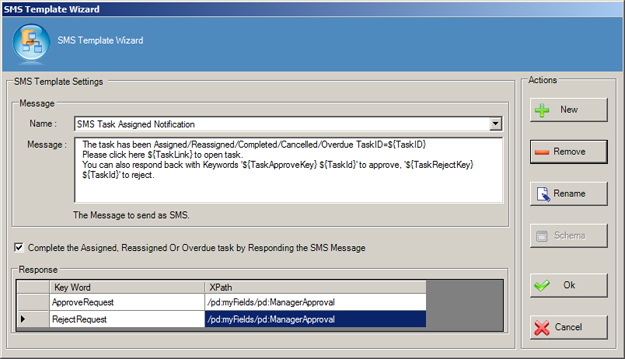Specifies the content of an SMS template. An SMS template determines
name, message, and response of an automated SMS template
sent from AgilePoint.
Navigation
- In AgilePoint Envision, open a process template.
- Drag any AgileWork, and drop it on the Process Model.
- To view the entire list of properties, in the Design Tasks pane, click Show Properties.
- In one of the following fields, click Add SMS Template.
The specific fields that display vary, depending upon the AgileShape
you are using:
- Reminder Message
- Task Assigned Message
- Task Cancelled Message
- Task Completed Message
- Task Reassigned Message
- On the SMS Template Wizard, do one of the following:
- To modify an existing SMS template, in the
Name list, select the name of the template you want to modify.
- To create a new SMS template:
- Click New.
- On the New Name window, enter the name you want to identify your SMS
template.
- Click OK.
Field Definitions
| Field Name |
Definition |
Name
|
- Definition:
- Specifies the message template you want to modify.
- Allowed Values:
- A single line of text.
- Default Value:
- A message template, if one exists.
|
Message
|
- Definition:
- Specifies the content of the message.
- Allowed Values:
- Multiple lines of text in text-only format.
- Default Value:
- None
- Custom Attributes:
- Yes
|
New
|
- Function:
- Opens the New Name window, where you can enter
the name of the message template.
- Allowed Values:
- Free text in text format.
- Default Value:
- None
- Custom Attributes:
- No
|
Remove
|
- Function:
- Deletes the message template from the Name list.
|
Rename
|
- Function:
- Opens the New Name window, where you can change the name of the message template.
- Allowed Values:
- A single line of text.
- Default Value:
- None
- Custom Attributes:
- No
|
Schema
|
- Opens the Following Window:
- Select XPath from Attributes Window
- Purpose of this Window:
- Enables you to select a schema node from the XML schema for
your process.
To activate the Schema button, select the row you want.
|
Complete the Assigned, Reassigned Or Overdue
task by Responding the SMS Message
|
- Definition:
- Completes a task using a response to the
automated message.
The message must come from the same message technology as the
outgoing message. For example, the user must use Lync to respond to
a Lync message.
|
Key Word
|
- Definition:
- A value which, when entered in a message response,
sets the Xpath node to True or False. This is typically
used for approve/reject functionality.
- Allowed Values:
- A text string.
- Default Value:
- None
- Custom Attributes:
- Yes
|
XPath
|
- Definition:
- Specifies a schema node whose value is set when the keyword is entered
in the message response. This is typically used for
approve/reject functionality. The keyword determines
the value that is set.
- Allowed Values:
-
An XPath to a schema node that represents a Boolean value.
- Default Value:
- None
- Custom Attributes:
- Yes
- Example:
- /pd:myFields/pd:ApproveReject
|