Setting Time Limits using Manual with Timeout
This example demonstrates a process escalation using a timeout condition defined in the Manual with Timeout AgileShape. Once the timer expires on the Manual with Timeout AgileShape, the process moves to another specified AgileShape.
Instructional Goals
- Demonstrate how the Manual With Timeout AgileShape affects a process flow.
Example Process: Respond to a Budget Request
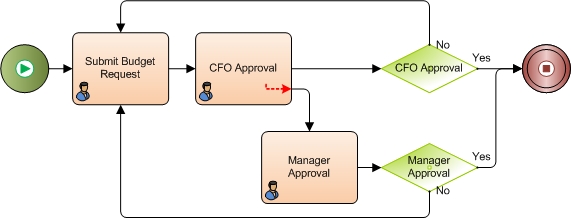
Problem Statement
Submit and approve a budget request.
Business Requirements
- The process is initiated when an employee submits a budget request form.
- The budget request must be approved within 2 business days.
- The request goes first to CFO for approval.
- If the CFO does not respond within the 2 day limit, the request is routed to the Manager for approval.
Navigation
- In AgilePoint Envision, open a process template.
- Navigate to the Generic BPM stencil.
- On the Generic BPM stencil, drag the Manual With Timeout AgileShape, and drop it on the process template.
- To view the entire list of properties, in the Design Tasks pane, click Show Properties.
Instructions
- In the Time Span property, using the following options, specify the
time limit for the CFO to complete the request, 2 business days:
Field Name Value Business Time
Yes
Length
2
Time Unit
Day
- Connect the CFO Approval AgileShape to the following activities:
- CFO Approval Condition: Activated when the AgileShape completes the processing within 2 days.
- Manger Approval: Activated when the AgileShape doesn't complete the processing within the 2 days.
When the CFO Approval AgileShape becomes overdue after 2 business days, the process flow is routed to the Manager Approval AgileShape.
