Canceling Activities Using the Or AgileShape
The Or AgileShape enables you to allow all incoming activities to complete, or to exclude (and thus cancel) conflicting activities that are entering an Or AgileShape at the same time. This example shows a scenario where conflicting activities are canceled before they enter an Or AgileShape.
Instructional Goals
- Demonstrate how options on the Select Exclusive Predecessor Activities Window for the Or AgileShape affect a process flow.
Example Process: Respond to Utility Customer Power Outage Report
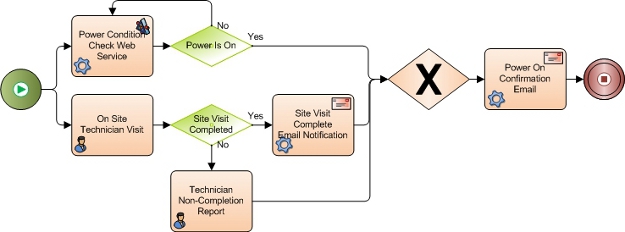
Problem Statement
Fix a power outage for a utility company consumer.
Business Requirements
- The process is initiated when a utility customer calls in to the customer service department at a utility company to complain of a power outage.
- Fixing the power outage can occur on 2
simultaneous paths:
- Manual path - A technician is called to fix the power outage.
- Automated path - A web service is called to check an external monitoring system, which reports whether the power in the area of complaint is live.
- The utility company wants to set the Or AgileShape so that if the automated path (Power
Condition Check Web Service) detects that the power is on, any manual activities are canceled.
This way, human resources are not expended working to resolve an issue that does not need to be fixed.
Navigation
- In AgilePoint Envision, open a process template.
- Navigate to the Generic BPM stencil.
- On the Generic BPM stencil, drag the Or AgileShape, and drop it on the process template.
- To view the entire list of properties, in the Design Tasks pane, click Show Properties.
Instructions
- In the Configuration field, click the Ellipses button to open the Select Exclusive Predecessor Activities Window
- On the Select Exclusive Predecessor Activities window, select the
following options:
- Cancel Manual Tasks
- Stop System Tasks
This stops all the activities in the Nearest Incoming Activities list if they are active at the time another process branch enters the Or AgileShape.
In this example, if Technician Non-Completion Report is in progress when Power Condition Check Web Service responds Yes, Technician Non-Completion Report is cancelled.
- In the Other Predecessor Activities list, select On Site
Technician Visit.
This ensures that On Site Technician Visit is effectively disabled in the process. If it is active when Power Condition Check Web Service responds Yes, it is canceled. If it has not yet been entered when Power Condition Check Web Service responds Yes, this branch of the process simply stops when it enters this AgileShape.
- Click OK.
