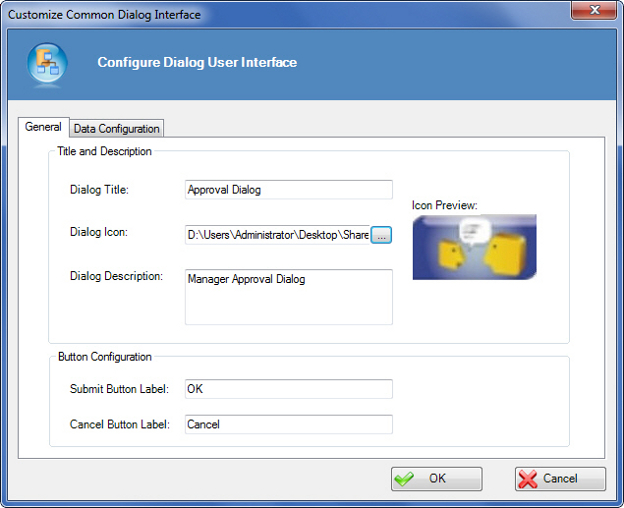Sets up a dialog box to display in SharePoint.
Navigation
- In AgilePoint Envision, open a process template.
- Navigate to the SharePoint stencil.
- On the SharePoint stencil, drag the
Common Dialog AgileShape, and drop it on the process template.
- To view the entire list of properties, in the Design Tasks pane, click Show Properties.
- On the Configuration field, click the Ellipses button.
Field Definitions
| Field Name |
Definition |
Dialog Title
|
- Definition:
- Specifies the title to be displayed in the title bar of the dialog box.
- Allowed Values:
- A text string.
- Default Value:
- Approval Dialog
- Custom Attributes:
- No
|
Dialog Icon
|
- Definition:
- Specifies an image to be displayed in the banner on the dialog box.
- Allowed Values:
- The name of an image file with the complete path.
- Default Value:
- None
- Custom Attributes:
- No
|
Icon Preview
|
- Definition:
- Displays the selected dialog icon for preview.
- Allowed Values:
- Read only.
|
Dialog Description
|
- Definition:
- Specifies the text description of the dialog box.
The description is displayed below the title bar, along with the image, on the dialog box.
- Allowed Values:
- A text string with spaces.
- Default Value:
- Manager Approval Dialog
- Custom Attributes:
- No
|
Submit Button Label
|
- Definition:
- Specifies the text to be displayed on the Submit button.
A Submit button on the dialog box is used to submit the form and close the dialog box.
- Allowed Values:
- A text string.
- Default Value:
- OK
- Custom Attributes:
- No
|
Cancel Button Label
|
- Definition:
- Specifies the text to be displayed on the Cancel button.
A Cancel button is used to close the dialog box
without submitting the form.
- Allowed Values:
- A text string.
- Default Value:
- Cancel
- Custom Attributes:
- No
|
Common Configuration Tasks