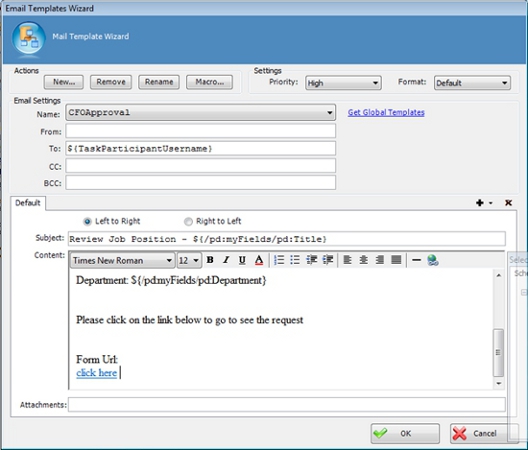Email Template Window
This section provides information and instructions about how to use the fields in the Email Template. The fields in the Email Template are used to specify what the participant(s) will see when the Email Notification is opened.
In addition to manually typing in the value of a field, most of the fields in the Email Template allow you to also select from a list of process attributes to dynamically populate that field at run time. To bring up the list of available process attributes, type ${ in the text box and select the process attribute for which you would like to use in that field. For example, you may want to select ${TaskParticipantUserName} in the To field of your Email Template. The To field will be populated with the user name of the task's participant.
Incoming and Reminder Emails are sent separately for each participant, while Activity Exit Emails are sent per activity (regardless of number of participants). Therefore, if your email address is in the To or CC field of the email template associated with the Activity Entry Email, you will get X number of copies of the email. If the entire list of (potential) participants is in the To or CC field, then all of the (potential) participants will receive X number of copies of the email. If you use the ${TaskParticipantUserName} process attribute in the To field instead of specifying the entire list of participants in the To field, then for each participant, a separate email will be sent, and none of the participants will receive duplicate copies of the email.
If you want to send a single email to all of the (potential) participants (instead of separate messages), you could use the Email AgileShape to send a single email, instead of associating your template with the Activity Entry Email property of a multi-participant manual activity.
Field Definitions
| Field Name | Definition |
|---|---|
| Name |
The Name field is used to display the name of an Email Template. The name specified should be meaningful to the process modeler. |
| From |
The From field is used to specify what gets displayed in the From field of the Email Notification. This field supports the use of pre-defined process attributes. When a pre-defined process attribute is used, the "domain\username" will be converted automatically. |
| To |
The To field is used to specify what gets displayed in the To field of the Email Notification. This field supports the use of pre-defined process attributes. When a pre-defined process attribute is used, the "domain\username" will be converted automatically. You can add multiple entries by separating them with a semicolon. |
| CC |
The CC field is used to specify what gets displayed in the CC field of the Email Notification. This field supports the use of pre-defined process attributes. When a pre-defined process attribute is used, the "domain\username" will be converted automatically. You can add multiple entries by separating them with a semicolon. |
| Subject |
The Subject field is used to specify what gets displayed in the Subject field of the Email Notification. This field supports the use of pre-defined process attributes. |
| Priority |
The Priority field is used to specify the priority setting of the Email Notification. Valid values for this field include: Normal, High, and Low. |
| Format |
The Format field is used to specify the format for which the content of the email will be displayed. Both HTML and plain text are supported formats for email. HTML is set as the default as part of the SMTP settings during the Server Configuration process. To send email in plain text format, select Text from the drop-down list. |
| Left to Right/Right to Left |
The Left to Right and Right to Left option buttons allow you to change the alignment for which text is inserted into the content section of the Email Template. |
| Content |
The Content field is used to type the custom message to be displayed in the body of the Email Notification. This field supports the use of pre-defined process attributes. In order to show a URL link as a clickable HTML link in the email notification, the URL link must be entered into the email template with the HTML tags. The following is an example of how to include an URL link with HTML tags: <a href="http://machinename:portnum/applicationname/ApproveRequest.aspx?${TaskID}"> Please click this link to invoke the Request Form.</a> <br></br> |
| Attachments |
The Attachments field is used to specify any files that you would like to include in the Email Notification. To attach a file to the notification, type in the full path of the file e.g., C:\My Documents\sample.doc. You can also use a custom attribute to attach a file to the notification e.g., ${AttachDoc} or ${HomeDirectory}\... |