Change a Delegation
To change a delegation, do the procedure in this topic.
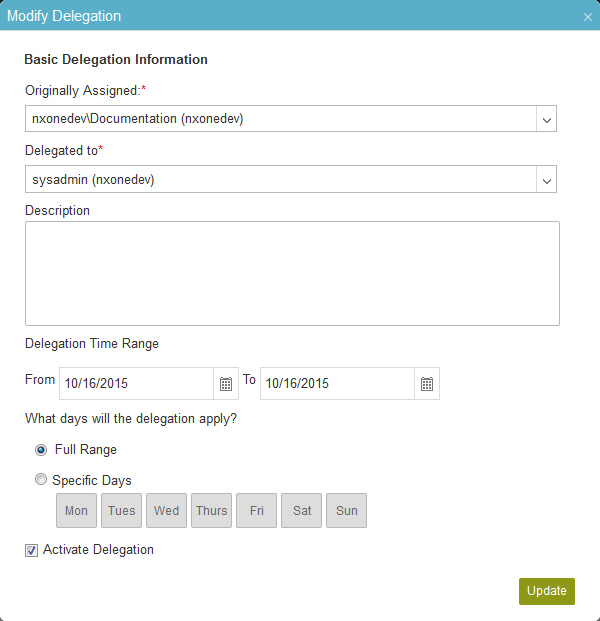
Prerequisites
How to Start
- In the Manage Center, click
Access Control
 > Delegations.
> Delegations.
Procedure
- Click Edit
 .
.
- On the Add Delegations Screen, modify the fields as necessary.
Field Name Definition Originally Assigned
- Opens this Screen:
- Specifies the user name to whom the task was first assigned.
- Accepted Values:
- A valid user name.
- Default Value:
- None
Delegation To
- Function:
- Shows a participant to whom to temporarily reassign a human task when the assigned participant is not available.
- Accepted Values:
- A valid participant name.
- Default Value:
- None
Description
- Function:
- A description of the delegation.
- Accepted Values:
- More than one line of text.
- Default Value:
- None
From
- Function:
- Specifies the date the delegation starts.
- Accepted Values:
- A valid date in the format [mm dd, yyyy].
- Default Value:
- None
To
- Function:
- Specifies the date that delegation stops.
- Accepted Values:
- A valid date in the format [mm dd, yyyy].
- Default Value:
- None
What days will the delegation apply?
- Function:
- Specifies if the delegation applies to the full range or specified days.
- Accepted Values:
- Full Range - Specifies the delegation for all dates.
- Specific Days - Specifies the days the delegation takes effect.
- Default Value:
- Full Range


