Participants Window - Assign Mode
Default value: ${ProcessInitiator} Click the ellipsis button to open the configuration dialog:
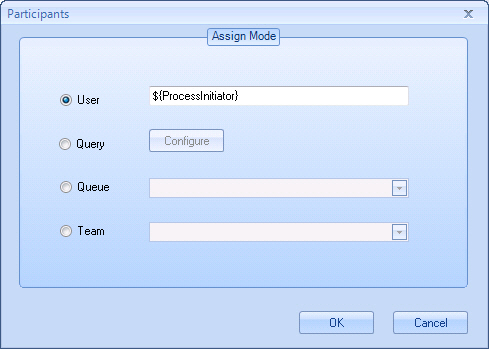
Navigation
- In AgilePoint Envision, open a process template.
- Navigate to the XRM Manual Activities 2011 or XRM AgileDialogs 2011 stencil.
- Do one of the following:
- On the XRM Manual Activities 2011 stencil, drag the appropriate AgileShape, and drop it on the process template.
- On the XRM AgileDialogs 2011 stencil, drag the Dialog Task AgileShape, and drop it on the process template.
- To view the entire list of properties, in the Design Tasks pane, click Show Properties.
- On the ConfigurePartcipants field, click the Ellipses button.
