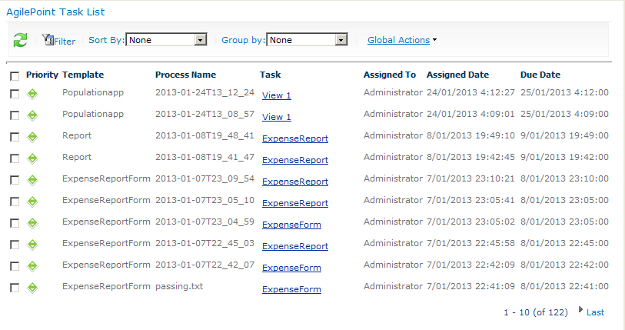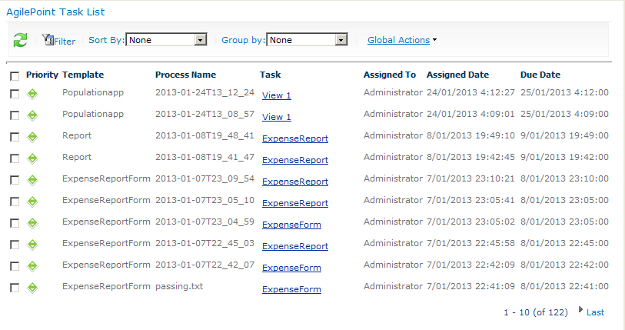The AgilePoint Task List Web Part displays any process tasks
assigned to the user viewing the SharePoint site, and provides tools for managing
those tasks.
Navigation
- In SharePoint, navigate to the Task List Web Part.
Field Definitions
| Field Name |
Definition |
Refresh
|
- Function:
- Refreshes the Web Part window's content. Use this button to manually refresh the Web Part window's content to see if changes have occurred.
|
Filter
|
- Function:
- Displays the Web Part's content based on the values entered.
When you click the Filter button, a section is displayed with all Web Part fields. In the fields list, select the appropriate values to set the filter criteria to display the required Web Part's content.
For example, in the Template list, if you select Budget Request, only the tasks related to Budget Request template are displayed.
|
Sort By
|
- Definition:
- Arranges the Web Part window's content based on the field name you selected.
- Allowed Values:
- The field name you want.
- Default Value:
- None
|
Group By
|
- Definition:
- Specifies the field name you want to group the Web Part window's content.
- Allowed Values:
- The name of your field.
- Default Value:
- None
|
Global Actions
|
- Definition:
- Specifies an action to be performed on all selected tasks at once.
- Allowed Values:
- Reassign Selected Tasks - Reassigns the selected tasks to another participant.
- Cancel Selected Tasks - Cancels the selected tasks.
- Take Assignment for Selected Tasks - Assigns the selected tasks to you.
- Default Value:
- None
|
Priority
|
- Definition:
- Specifies the importance of a task.
- Allowed Values:
- Read only.
- Red icon - Indicates a high priority task.
- Green icon - Indicates a normal priority task.
- Yellow icon - Indicates a low priority task.
|
Template
|
- Definition:
- Specifies the name of the AgilePoint process template.
- Allowed Values:
- Read only.
|
Process Name
|
- Definition:
- Displays the unique process instance name.
- Allowed Values:
- Read only.
|
Task
|
- Definition:
- Specifies an operation to perform on an assigned task.
- Allowed Values:
- Not all possible values are available for every user. It
depends on your settings and the user permissions.
- Default Value:
- None
|
Assigned To
|
- Definition:
- Displays the participant to whom the task is assigned.
- Allowed Values:
- Read only.
|
Assigned Date
|
- Definition:
- Displays the date and time the task was assigned to the participant.
- Allowed Values:
- Read only.
|
Department
|
- Definition:
- Displays the participant's department.
- Allowed Values:
- Read only.
|
Due Date
|
- Definition:
- Displays the date and time the task is due to be completed.
- Allowed Values:
- Read only.
|