A custom column added to the Task List Web Part using a custom data source can be displayed as a hyperlink. This enables you to link a URL, such as an external software system.
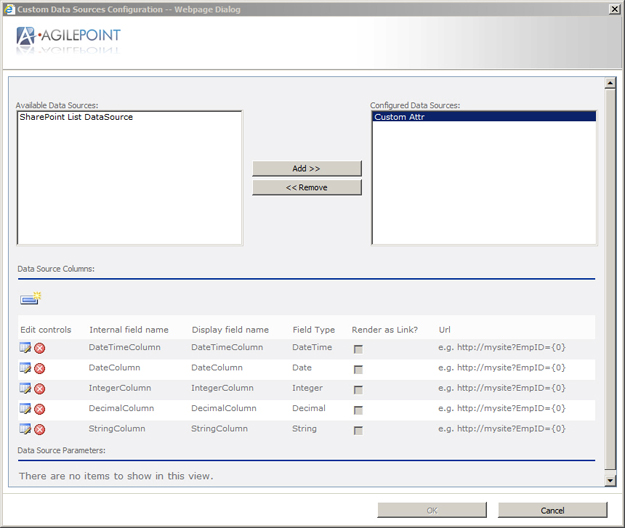
Navigation
- In SharePoint, navigate to the Task List or Process Instance List Web Part.
- On the Web Part window, click the Arrow button, and then click
Edit Web Part. The Arrow button appears only when you move the
pointer over the Web Part window.
The navigation for this task varies, depending upon your SharePoint version and the SharePoint settings in your local environment. For more information, see the documentation for SharePoint.
- In the Web Part properties, click Data Sources.
Field Definitions
| Field Name | Definition |
|---|---|
| Render as Link? |
When selected, specifies that the column appears in the SharePoint list as a hyperlink. For column data to render as a link the data type must be String or blank. If Render as Link is selected and any other data type is selected, the Render as Link option is ignored. |
| Url |
If a column value is rendered as a link, specifies the URL for the link. |
