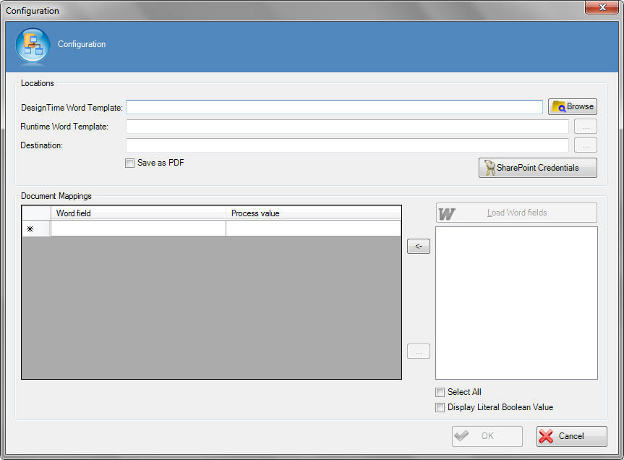Sets up a Word template conversion.
Note: For information about creating a Word template, see the online help
for Microsoft Word regarding Word templates, Mail Merge fields, and bookmark fields.
Navigation
- In AgilePoint Envision, open a process template.
- Navigate to the Miscellaneous stencil.
- On the Miscellaneous stencil, drag the Word
AgileShape, and drop it on the process template.
- On the Word Creator field, click the Ellipses button.
Field Definitions
| Field Name |
Definition |
DesignTime Word Template
|
- Definition:
- Specifies the name of the Word template file that is used at design time.
The design-time template document is used for mapping purpose, as it allows an access to all the
dynamic fields of a word document. This document is not used at runtime.
- Allowed Values:
- A valid Word template file name with the full path.
You can use the Browse button to select the file.
- Default Value:
- None
- Custom Attributes:
- No
|
Runtime Word Template
|
- Definition:
- Specifies the name of the Word template file to be used by AgilePoint Server at runtime.
- Allowed Values:
-
- Default Value:
- None
- Custom Attributes:
- Yes
|
Destination
|
- Definition:
- Specifies the file path or folder where the output file is to be stored.
- Allowed Values:
-
- Default Value:
- None
- Custom Attributes:
- Yes
|
Save as PDF
|
- Definition:
- Determines whether the generated file is saved as a PDF file,
instead of a Word document.
- Allowed Values:
- Deselected - The generated file is saved as a Word document.
- Selected - The generated file is saved as a PDF document.
- Default Value:
- Deselected
|
SharePoint Credentials
|
- Opens the Following Window:
- Logging on to SharePoint from a Process Template or AgileShape.
- Purpose of this Window:
- For process templates and AgileShapes that uses data from SharePoint,
the first time you access SharePoint during your AgilePoint Envision user
session
|
Word field
|
- Definition:
- Specifies the word field that is to be mapped to the process value. The mapping is performed to update the fields in the Word document or PDF document, generated as output.
- Allowed Values:
- Read only - A word field.
Use the Left Arrow button to move the word field from the Word Fields box to the Word field column.
|
Process Value
|
- Definition:
- Specifies the process value to be mapped to the word field to update
each field in the Word document.
- Allowed Values:
-
Note the following:
- Once a word field is in the Word field column, to map a word field to a process value, first select
the row, and then click the Ellipses button to select from the Select XPath from Attributes Window.
- You can type a custom attribute directly in the Process Value column.
- Default Value:
- None
- Custom Attributes:
- Yes
|
Load Word fields
|
- Function:
- Loads the dynamic fields specified using the DesignTime Word Template to the Word Fields box.
|
Word Fields Box
|
- Definition:
- Specifies the dynamic fields populated from the Word document. The dynamic fields are used for the mapping purpose.
- Allowed Values:
- Read only.
The dynamic fields from the Word document are populated when you click the Load Word fields button.
|
Left Arrow
|
- Function:
- Moves the selected Word fields from the Word Fields box to the Word field column.
|
SelectAll
|
- Definition:
- Determines whether to select all the word fields in the Word Fields box at the same time.
- Allowed Values:
- Deselected - Selects only one Word field at a time.
- Selected - Selects all the Word fields at the same time.
- Default Value:
- Deselected
|
Display Literal Boolean Value
|
- Definition:
- Determines whether the generated Word document
displays the literal value of a Boolean field - for example, display the
words Yes or No for a boolean field.
By default, the Word AgileShape displays the
Boolean values as a selection box - X for True, and empty for False.
- Allowed Values:
- Deselected - Displays the Boolean values as a selection box.
- Selected - Displays the literal value of a Boolean field.
- Default Value:
- Deselected
|
Common Configuration Tasks