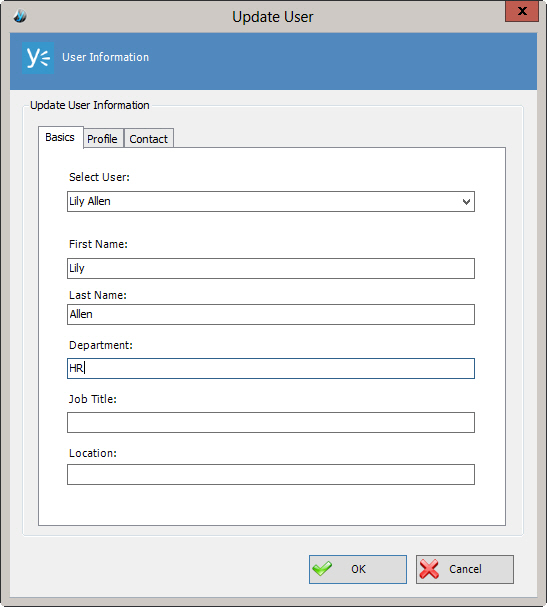Updates the information for a Yammer user.
Navigation
- In AgilePoint Envision, open a process template.
- Navigate to the Yammer stencil.
- On the Yammer stencil, drag the
UdateUser AgileShape, and drop it on the process template.
- To view the entire list of properties, in the Design Tasks pane, click Show Properties.
- On the User field, click the Ellipses button.
Field Definitions
| Field Name |
Definition |
Select User
|
- Definition:
- Specifies the user name you want to associate with the action from the list.
- Allowed Values:
- A user name.
- Default Value:
- None
- Custom Attributes:
- No
|
First Name
|
- Definition:
- The user's first name.
- Allowed Values:
- A single line of text.
- Default Value:
- None
- Custom Attributes:
- Yes
|
Last Name
|
- Definition:
- The user's last name.
- Allowed Values:
- A single line of text.
- Default Value:
- None
- Custom Attributes:
- Yes
|
E-mail
|
- Definition:
- The user's email address.
- Allowed Values:
- A valid email address.
- Default Value:
- None
- Custom Attributes:
- Yes
|
Job Title
|
- Definition:
- Specifies the job title of the user.
- Allowed Values:
- A single line of text.
- Default Value:
- None
- Custom Attributes:
- Yes
|
Location
|
- Definition:
- Specifies location of the user.
- Allowed Values:
- A single line of text.
- Default Value:
- None
- Custom Attributes:
- Yes
|
Other Tabs
|
- Definition:
- Other tabs on this window provide more detailed
information about the user, such as information about
their family, and contact information. You can
populate these fields with text or custom attributes.
|