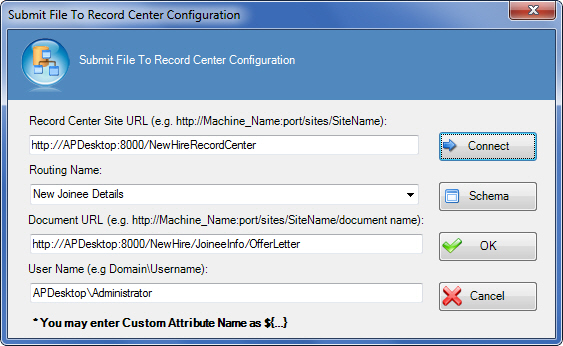Specifies how a file is submitted to a SharePoint Record
Center.
Navigation
- In AgilePoint Envision, open a process template.
- Navigate to the SharePoint stencil.
- On the SharePoint stencil, drag the
Submit File to Record Center AgileShape, and drop it on the process template.
- To view the entire list of properties, in the Design Tasks pane, click Show Properties.
- On the Record Center Configuration field, click the Ellipses button.
Field Definitions
| Field Name |
Definition |
Record Center Site URL
|
- Definition:
- Specifies the URL of the SharePoint Record Center site where you want to store
the files.
- Allowed Values:
- A valid SharePoint Record Center site URL.
- Default Value:
- None
- Custom Attributes:
- Yes
|
Connect
|
- Function:
- Retrieves the list of routing names for the specified SharePoint Record Center site.
|
Routing Name
|
- Definition:
- Specifies the routing name to be used to submit the file to the SharePoint Record Center.
A routing name is a record routing rule that is set up on the SharePoint Record Center to facilitate records management.
Each routing rule maps the records to the destination location on the Record Center site based on content type.
- Allowed Values:
- A routing name.
- Default Value:
- None
- Custom Attributes:
- Yes
|
Document URL
|
- Definition:
- The URL of your document or file — for example, the file you want to add, delete, or check out.
- Allowed Values:
- A valid URL.
- Default Value:
- None
- Custom Attributes:
- Yes
|
User Name
|
- Definition:
The user name you
want to associate with the action.
If the current user does not have access to the Record Center site, then the Login window
opens. This user impersonation feature switches users at runtime to access the Record Center.
Note: The user must be a member of the Records Center Web Service
Submitters group in SharePoint.
- Allowed Values:
- A user name, including the domain name, in the following format:
[domain]\[user name]
- Default Value:
- None
- Custom Attributes:
- Yes
- Example:
- MyDomain\Administrator
|
Schema
|
- Opens the Following Window:
- Select XPath from Attributes Window
- Purpose of this Window:
- Enables you to select a schema node from the XML schema for
your process.
|
Common Configuration Tasks