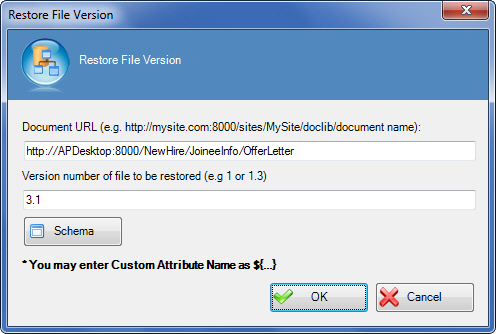Specifies a version to restore for a SharePoint
file.
Navigation
- In AgilePoint Envision, open a process template.
- Navigate to the SharePoint stencil.
- On the SharePoint stencil, drag the
Restore File Version AgileShape, and drop it
on the process template.
- On the Configuration field, click the Ellipses button.
Field Definitions
| Field Name |
Definition |
Document URL
|
- Definition:
- The URL of your document or file — for example, the file you want to add, delete, or check out.
- Allowed Values:
- A valid URL.
- Default Value:
- None
- Custom Attributes:
- Yes
|
Version number of file to be restored
|
- Definition:
- Specifies the major or minor file version you want to delete or restore.
- Allowed Values:
- A valid file version number.
- A major file version number - A whole number
- A minor file version number - [major version number].[minor version number]
- Blank (null) - If you do not enter any number, the last number in the current
version number is incremented.
- Default Value:
- None
- Custom Attributes:
- Yes
- Example:
-
|
Schema
|
- Opens the Following Window:
- Select XPath from Attributes Window
- Purpose of this Window:
- Enables you to select a schema node from the XML schema for
your process.
Note: If the process template has an associated schema,
the Schema button appears.
|
Common Configuration Tasks