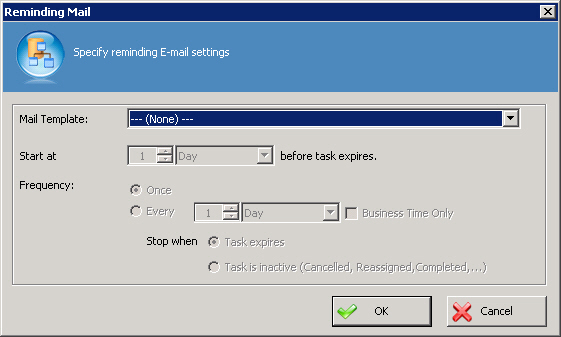Specifies the email template and schedule for a reminder
email.
Navigation
- In AgilePoint Envision, open a process template.
- Drag any AgileWork, and drop it on the Process Model.
- To view the entire list of properties, in the Design Tasks pane, click Show Properties.
- On the Reminder Email field, click the Ellipses button.
Field Definitions
| Field Name |
Definition |
Mail Template
|
- Definition:
- Specifies the name of an email template used to generate an
automatic reminder email notification when based on a schedule at runtime.
- Allowed Values:
-
- An existing email template name - Applies the selected, predefined
template to the email.
- None - Specifies that no email is sent.
- Default Value:
- None
|
Start at _ before task expires
|
- Definition:
- Specifies a start time for the reminder, relative to the value of
the Time Span for the activity.
- Allowed Values:
- A number of minutes, hours, days, or weeks.
- Default Value:
- 1 Day
|
Frequency
|
- Definition:
- Specifies the frequency to send a reminder email.
- Allowed Values:
-
- Once - Specifies to send the reminder email only one time.
- Every - Specifies the frequency to send repeated reminder emails.
You can specify a number of minutes, hours, days, or weeks, whether to use business time
and whether to stop sending the reminders after the task expires, or after
it is inactive for some other reason.
- Default Value:
- Once
|
Business Time Only
|
- Definition:
- Determines whether the time span represents actual time, or business hours only.
- Allowed Values:
-
- True - The time span represents a span of business hours only. For
example, 5 days of business time might be equivalent to 7 days of actual time. 8
hours of business time might be equivalent to 24 hours of actual time.
- False - The time span represents actual time. It is unaffected by any
business time configuration settings.
- Default Value:
- Deselected
- Example:
- The Business Time property is set to True, and
business hours are configured as 9 a.m. to 5 p.m. A Manual
AgileShape with a Time Span of 6 business hours is entered at 4 p.m. on
Tuesday, then the activity must be completed by 2 p.m. on Wednesday.
|
Common Configuration Tasks