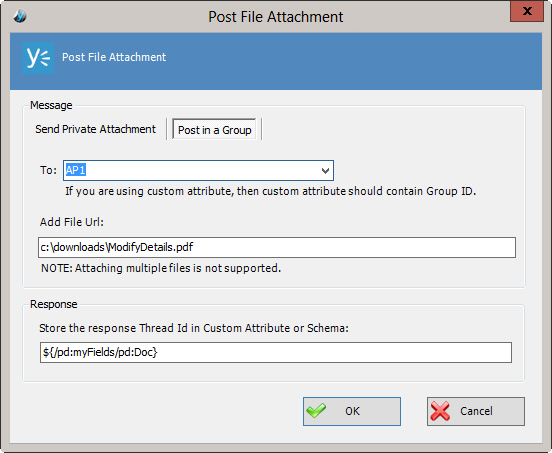Specifies a group to send an attachment.
Navigation
- In AgilePoint Envision, open a process template.
- Navigate to the Yammer stencil.
- On the Yammer stencil, drag the
Post Attachment AgileShape, and drop it on the process template.
- To view the entire list of properties, in the Design Tasks pane, click Show Properties.
- On the Attachment field, click the Ellipses button.
- Click the Post in a Group tab.
Field Definitions
| Field Name |
Definition |
Post in a Group
|
- Definition:
- Post an attachment to a group.
|
To
|
- Definition:
- Specifies a group name from the list.
- Allowed Values:
- A valid group name.
- Default Value:
- None
- Custom Attributes:
- Yes
|
Add File Url
|
- Definition:
- Specifies the absolute path of the attachment file. The
- Allowed Values:
- An absolute path and file name on the
AgilePoint Server or SharePoint Server.
Multiple
attachments are not supported.
- Default Value:
- None
- Custom Attributes:
- Yes
- Example:
-
- c:\My Documents\sample1.doc
- ${HomeDirectory}\sample2.doc
- http://demo3:8000/DocumentLib1/sample3.doc
|
Store the response Thread Id in Custom Attribute or Schema
|
- Definition:
- Specifies the name of the
custom attribute that is used to store the response Thread ID.
The Thread ID is an identifier used to track
a Yammer conversation thread.
- Allowed Values:
- A custom attribute.
- Default Value:
- None
- Custom Attributes:
- Yes
- Example:
- /pd:myFields/pd:ThreadID
|
Schema
|
- Opens the Following Window:
- Select XPath from Attributes Window
- Purpose of this Window:
- Enables you to select a schema node from the XML schema for
your process.
|