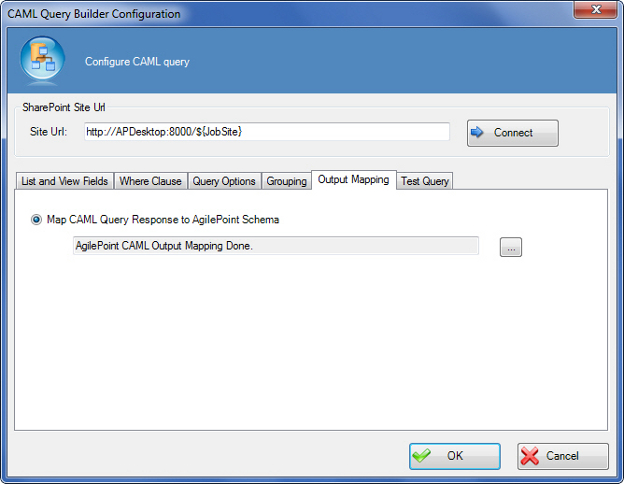Maps the SharePoint columns in a CAML query response to the
nodes in an AgilePoint or InfoPath schema.
If the output type is an InfoPath form, the results from the CAML query
operations are automatically updated in the InfoPath form. The following conditions
apply:
- The InfoPath form must have a repeating table that can be mapped from the
SharePoint column to the row node.
- The columns must be mapped to this repeating table.
- The ItemCount node contains the number of rows returned by the CAML query.
This can also be mapped if required.
If these conditions are not met,
then you must manually map the CAML query response to the InfoPath.
Navigation
- In AgilePoint Envision, open a process template.
- Navigate to the SharePoint stencil.
- On the SharePoint stencil, drag the
CAML Query AgileShape, and drop it on the process template.
- To view the entire list of properties, in the Design Tasks pane, click Show Properties.
- On the CAML Query Configuration field, click the Ellipses button.
Field Definitions
| Field Name |
Definition |
Site URL
|
- Definition:
- Specifies the URL for your SharePoint site.
- Allowed Values:
- A valid SharePoint site URL.
- Default Value:
- None
- Custom Attributes:
- Yes
- Example:
- http://mysharepoint:8000/sites/${mysite}
|
Connect
|
- Function:
- Retrieves all the SharePoint lists and document libraries of the specified SharePoint site to the List Name list.
|
Map CAML Query Response to AgilePoint Schema
|
- Definition:
- Determines whether to map the nodes from the SharePoint columns returned from the CAML query to the AgilePoint schema.
- Allowed Values:
- Selected - The nodes from the SharePoint column are mapped to the AgilePoint schema.
- Deselected - Mapping is not performed.
- Default Value:
- Selected
|
CAML Output Mapping Box
|
- Definition:
- Specifies whether the CAML Query response is mapped to the AgilePoint schema.
- Allowed Values:
- Read Only -
message is populated when the mapping options are set on the Schema Mapper Window.
Use the Ellipses button to map the schemas for the process and the CAML query response.
|
Ellipses
|
- Opens the Following Window:
- Schema Mapper Window
- Purpose of this Window:
- Maps SharePoint fields, form fields, web methods, or other
input sources to an XML schema.
Note: If you have changed your XML schema
since the last time you opened the Schema Mapper window,
when you click the button to open it, you are prompted
with the following options:
- Reset All Mappings - Deletes all mappings that have been made in the Schema
Mapper for this activity.
- Remove Invalid Mappings only - Deletes only the mappings that are rendered
invalid by the schema change. Valid mappings remain the same.
- Cancel - Aborts opening the Schema Mapper window.
|
Common Configuration Tasks