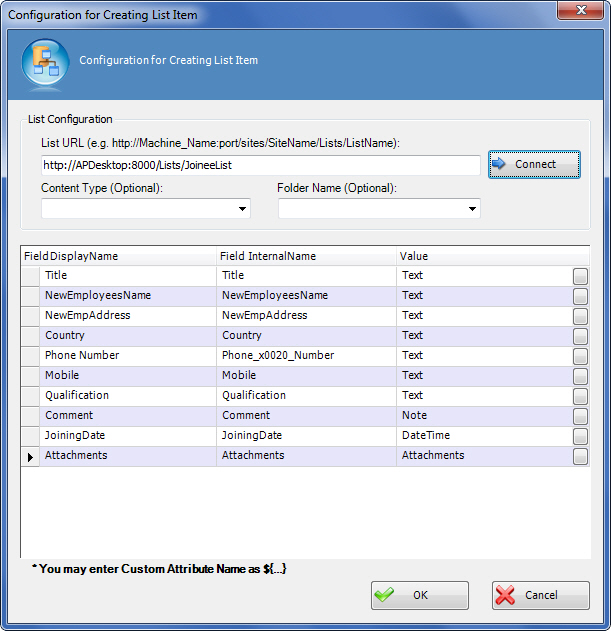Specifies how to create a SharePoint list item.
Navigation
- In AgilePoint Envision, open a process template.
- Navigate to the SharePoint stencil.
- On the SharePoint stencil, drag the
Create List Item AgileShape, and drop it on the process template.
- To view the entire list of properties, in the Design Tasks pane, click Show Properties.
- On the ItemValues field, click the Ellipses button.
Field Definitions
| Field Name |
Definition |
List URL
|
- Definition:
- Specifies the SharePoint list URL you want.
- Allowed Values:
- A valid SharePoint list URL.
Note: If you use a library URL, such as a document library URL or form
library URL, instead of a list URL, an error occurs during execution.
- Default Value:
- ${DocUrl}
- Custom Attributes:
- Yes
- Example:
-
|
Connect
|
- Function:
- Connects to the specified SharePoint list.
This button populates the fields with the correct values for the specified SharePoint list.
|
Content Type
|
- Definition:
- Specifies the content type for the list item.
- Allowed Values:
- The name of your content type.
- Default Value:
- None
Note: If you don't provide a content type for the list item, the
SharePoint system applies a default content type, named "Item."
- Custom Attributes:
- No
|
Folder Name
|
- Definition:
- Specifies the name of a SharePoint folder.
- Allowed Values:
- The name of your SharePoint folder
If the folder does not exist within the specified SharePoint list, the AgilePoint system creates it.
- Default Value:
- None
- Custom Attributes:
- Yes
|
Field DisplayName
|
- Definition:
- Specifies the SharePoint column names for the specified list or library.
- Allowed Values:
- An editable SharePoint column name.
- Default Value:
- None
- Custom Attributes:
- Yes
|
Field InternalName
|
- Definition:
- Specifies the internal names of the SharePoint columns for the specified list or library.
- Allowed Values:
- An editable internal SharePoint column name.
- Default Value:
- None
- Custom Attributes:
- Yes
|
Value
|
- Definition:
- The value for the SharePoint column.
- Allowed Values:
- A valid column value.
- A null value.
- A custom attribute.
- An XPath to a schema element.
To add XML metadata associated with the process model, click the button in the Value field.
- An attachment.
You can attach a file using:
- Local file path - c:\[path]\[file name]
- URL - http://[URL]/[file name]
- Default Value:
- The data type of the SharePoint column.
Note: By default, the Value field displays the column's data type. Set the actual value.
- Custom Attributes:
- Yes
|
Common Configuration Tasks