Insert Function Window
Defines a function for use in an XML Manipulation formula.
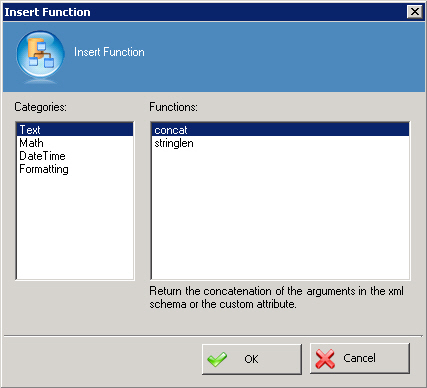
Navigation
- In AgilePoint Envision, open a process template.
- Navigate to the Miscellaneous stencil.
- On the Miscellaneous stencil, drag the XML Manipulation AgileShape, and drop it on the process template.
- To view the entire list of properties, in the Design Tasks pane, click Show Properties.
- On the Configure field, click the Ellipses button.
- To add formulas for XML calculation, on the Multiple Formulae Dialog window, click Add.
- To define functions for formulas for XML calculation, on the Formula window, click Insert Function.
