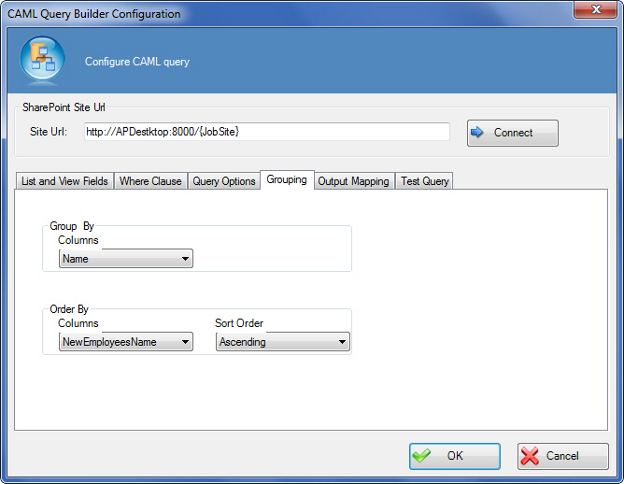Groups SharePoint list data by a specified column name, either
in ascending or descending order
Navigation
- In AgilePoint Envision, open a process template.
- Navigate to the SharePoint stencil.
- On the SharePoint stencil, drag the
CAML Query AgileShape, and drop it on the process template.
- To view the entire list of properties, in the Design Tasks pane, click Show Properties.
- On the CAML Query Configuration field, click the Ellipses button.
Field Definitions
| Field Name |
Definition |
Site URL
|
- Definition:
- Specifies the URL for your SharePoint site.
- Allowed Values:
- A valid SharePoint site URL.
- Default Value:
- None
- Custom Attributes:
- Yes
- Example:
- http://mysharepoint:8000/sites/${mysite}
|
Connect
|
- Function:
- Retrieves all the SharePoint lists and document libraries of the specified SharePoint site to the List Name list.
|
Group By - Columns
|
- Definition:
- Specifies the name of the SharePoint column you want to group the SharePoint records to retrieve the required result set.
- Allowed Values:
- The name of your SharePoint list column.
- Default Value:
- None
- Custom Attributes:
- No
|
Order By - Columns
|
- Definition:
- Specifies the name of the SharePoint column you want the CAML query result set to be arranged.
- Allowed Values:
- The name of your SharePoint list column.
- Default Value:
- None
- Custom Attributes:
- No
|
Order By - Sort Order
|
- Definition:
- Determines the order the result set is to be arranged by the specified column.
- Allowed Values:
- Ascending - The result set is arranged in an ascending order.
- Descending - The result set is arranged in a descending order.
- Default Value:
- Ascending
|
Common Configuration Tasks