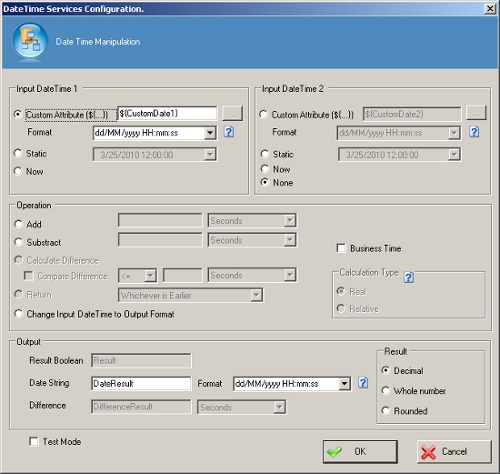| Field Name |
Definition |
Input DateTime
|
- Definition:
- Specifies the dates that are used to perform complex date calculations.
Two DateTime fields are available: Input DateTime 1 and Input DateTime 2.
- Allowed Values:
-
- Default Value:
- Custom Attribute
|
Add
|
- Definition:
- Specifies an amount of time to be added to the Input DateTime 1.
- Allowed Values:
-
- Default Value:
- None
- Custom Attributes:
- Yes
- Example:
- If the value is set to 10, and the time unit is set to Days, 10 Days are added/subtracted.
|
Subtract
|
- Definition:
- Specifies an amount of time to be subtracted from the Input DateTime 1.
- Allowed Values:
-
- Default Value:
- None
- Custom Attributes:
- Yes
- Example:
- If the value is set to 10, and the time unit is set to Days, 10 Days are added/subtracted.
|
Business Time
|
- Definition:
- Specifies that the AgilePoint work calendar is taken into account
for date calculations.
- Allowed Values:
- Deselected - The AgilePoint work calendar is not taken into account
for calculations.
- Selected - The AgilePoint work calendar is taken into account
for calculations.
- Default Value:
- Deselected
- Example:
- The Business Time field is set as selected, and business hours of work calendar
are configured as 9 AM to 5 PM. If the task with completion time 8 hours is entered at 1 PM on Monday,
then the activity must be completed by 12 PM on Tuesday.
|
Compare Difference
|
- Definition:
- Specifies whether to compare the difference between the two Input
DateTime values.
- Allowed Values:
- A comparison operator.
Following are the operators that are used to compare the two Input
DateTime values:
- An integer, or a custom attribute that represents an integer.
Click the Ellipses button to open the Select XPath from Attributes Window.
- The time unit.
Options are:
- Seconds
- Minutes
- Hours
- Days
- Weeks
- Months
- Years
- Default Value:
- None
- Custom Attributes:
- Yes
|
Calculation Type
|
- Definition:
- Specifies how the difference between the
Input DateTime 1 and Input DateTime 2 is calculated.
- Allowed Values:
- Real - The actual difference between the two DateTime values. The
result depends upon the option set in the Result field.
- Relative - The relative difference between the two DateTime values.
This setting
is useful for situations when an action is allowed, for example,
once per week or once per month.
- Default Value:
- Real
- Example:
- The difference between the dates
Sat 29-Dec-2007 23:50:00 and Wed 02-Jan-2008 00:00:00
is calculated as follows. Note that these dates are 4 days apart,
but occur in different years, different months, and
different weeks.
- When you select the Real option the difference is calculated based
on the actual number of days (and hours and minutes) between the two
dates: 4 days and 10 minutes.
- When you select the Relative option, the difference is 4 days,
1 week or 1
month, or 1 year, depending upon the time unit specified.
|
Result
|
- Definition:
- Specifies the type of value to return for the date calculations where the
Calculation Type is set as Real.
- Allowed Values:
- Decimal - Returns the difference as is, including any decimals.
- Whole number - Returns the integer part of the result by removing the decimal part.
- Rounded - Rounds up (>=0.5) or rounds down (<0.5) the result.
- Default Value:
- Decimal
|
Return
|
- Definition:
- Specifies whether to use the earlier or later value for Input DateTime1
or Input DateTime 2.
- Allowed Values:
- Whichever is Earlier - Uses the earlier of Input DateTime1
and Input DateTime 2.
- Whichever is Later - Uses the later of Input DateTime1
and Input DateTime 2.
- Default Value:
- Whichever is Earlier
|
Change Input DateTime to Output Format
|
- Definition:
- Specifies whether the format of the date entered for the Input DateTime 1 field
is converted to the format specified in the Date String - Format field.
The DateTime data type for Input DateTime 1 is converted to a string data type
in the format provided in the Format list, and then stored into the variable that
appears in Date Sting field.
- Allowed Values:
-
- Default Value:
- Deselected
|
Result Boolean
|
- Definition:
- Specifies the name of the variable that stores the Boolean result returned from the Compare Difference date calculations.
If the Compare Difference option is enabled, the difference is
evaluated as a Boolean result, and the Boolean value is
associated with the variable that appears in this field.
- Allowed Values:
- A variable that stores a Boolean DateTime evaluation result.
- Default Value:
- Result
- Custom Attributes:
- Yes
|
Date String
|
- Definition:
- Specifies the name of the variable that stores the result returned from the date
calculations if it is in DateTime format.
The results of date calculations are converted from DateTime format to
a String. The format of the string is specified in the Format list.
- Allowed Values:
- A variable that stores the result in the selected String format.
- Default Value:
- DateResult
- Custom Attributes:
- Yes
|
Difference
|
- Definition:
- Specifies the result returned from the Compare Difference date calculations.
in terms of a number of time units, such as 5 seconds, or 10 days.
If Compare Difference is enabled, the difference is stored
as a variable with the name that appears in this field. The
value is the output value of the comparison.
- Allowed Values:
-
- A variable that stores the value of the comparison result.
- The time unit.
Options are:
- Seconds
- Minutes
- Hours
- Days
- Weeks
- Months
- Years
- Default Value:
-
- Custom Attributes:
- Yes
|
Test Mode
|
- Definition:
- Displays the Test button
to validate the specified DateTime settings.
You can use the test mode to determine whether your DateTime settings will produce
the desired result for your process before you run the process.
- Allowed Values:
- Deselected - Test mode is disabled.
- Selected - Enables the test mode and displays the Test button.
- Default Value:
- Deselected
|
Test
|
- Function:
- Runs a test
to validate the specified DateTime settings.
|