Creating a DateTimeOperation from a Process
This example shows a scenario where it performs complex date calculation using information in a process, and adds extra DateTime values (seconds, minutes, hours, or days) to a given DateTime value using the DateTimeOperation AgileShape.
Instructional Goals
- Demonstrate how to compare DateTime values using theDateTimeOperation AgileShape.
Example Process: Budget Request with Deadline
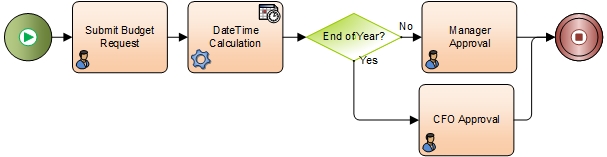
Problem Statement
Submit and approve a budget request.
Business Requirements
- The process is initiated when an employee submits a budget request form.
- If the submission date is less than 30 days before the end of the year, the request goes to the CFO for approval.
Navigation
- In AgilePoint Envision, open a process template.
- Navigate to the Miscellaneous stencil.
- On the Miscellaneous stencil, drag the DateTimeOperation AgileShape, and drop it on the process template.
- On the Configuration field, click the Ellipses button.
Instructions
- On the DateTime Services Configuration Window, in the Input DateTime 1 field, select Now.
- In the Input DateTime 2 field, select Static, and enter 12/31/2014 12:00.
- Select Calculate Difference.
- Select Compare Difference. Select less than (<), and enter 30 Days.
- In the Result Boolean field, enter AuditDate.
- Click Add, and enter 30 Days.
- Click OK.
- On your process model, select the Delay shape.
- On the Configure field, click the Ellipses button.
- On the Set Time for Delay Activity window, select Designated Date.
- In the Date field, enter $AuditDate.
The DateTime AgileShape tests the following statement:
(Time the process enters the DateTime activity) < (30 days before 12/31/2013).
If the result is Yes, the request is routed to the CFO for approval. If the result is No, the request is routed to the Manager for approval.
