CAML Query Configuration
Use this window to configure a CAML query.
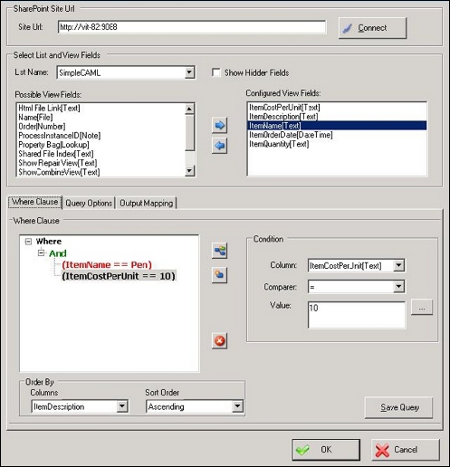
To configure the CAML query and create your view from available fields:
- Enter the site URL in the Site Url text box and click Connect. The various Lists and Document libraries are loaded in the List Name drop-down.
- Select Show hidden fields if you want to use the SharePoint hidden fields in the CAML Query.
- Select the List. All the columns in the selected list will be loaded in the Possible View Fields box.
- Move the required columns to the Configured View Fields list.
- Configure the Where clause by selecting a nest type -- And or Or.
- Select the columns required for the condition.
- Select the Column to order the data by and the Sort Type.
- Click the Query Options tab, and select options such as the maximum number of rows (Row Limit), whether to include mandatory columns, Folder location and Group By Column.
- Click the Output Mapping tab, and map the nodes from SharePoint column to the InfoPath schema.
If the output type is an InfoPath form, the results from the operations performed by the CAML Query AgilePart are automatically updated in the InfoPath form. The following conditions apply:
- The InfoPath form must have a repeating table which can be mapped to the row node.
- The columns must be mapped to this repeating table.
- The ItemCount node will contain the number of rows returned by the CAML Query. This can also be mapped if required.
