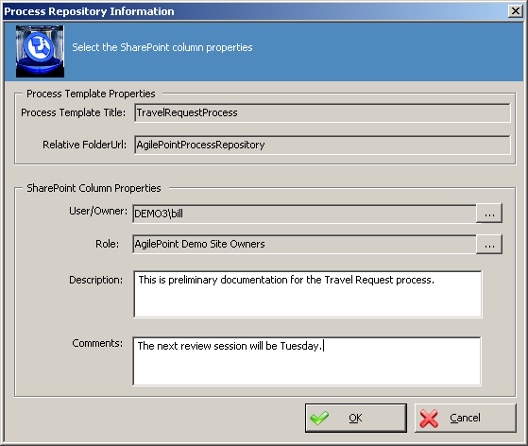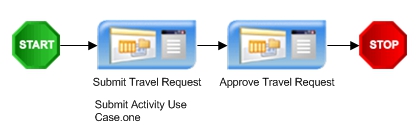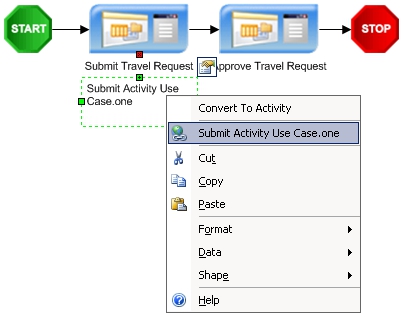This section provides information about the publishing the process
documentation to SharePoint.
- Click
File >
Update Server >
Publish Process Documentation to SharePoint. The SharePoint
Process Repository window appears.
- Enter the
SharePoint Site URL and click
Connect.
- Select the
SharePoint Document Library and click
Show Folder Tree.
- Select the SharePoint
document repository, or click
Add Folder to add a folder to use as the process repository and
click
OK. The Process Repository Information window appears.
The information entered in this window will be shown as metadata
columns in the SharePoint process repository.
- Click the
User/Owner ellipses button and select the SharePoint user that
is the manager or owner of this process.
- Click the
Role ellipses button and select the SharePoint role associated
with the User/Owner.
- Enter a description for this
process and any comments and click
OK. The process model .vsd and associated document(s) are now
published to the SharePoint process repository.
Also you can see that the document association appears in the process
model.
You can remove the document association text from showing in the
process model, by right-clicking the activity and selecting
Hide Properties. You can also view the document from the Envision
process model by right-clicking the attachment and clicking the attachment.