- Ensure that no activities are selected and the Process Template properties are visible.
- In the ProcessRepository section, click the ConfigureAttachments property and click the ellipses button to open the Configure Attachments window. The Configure Attachments window appears.
- Click Add > SharePoint Document Library. The Get SharePoint Document Library window appears.
- In the SharePoint Server URL, type in the SharePoint URL and click Get Doc Lib.
- Check the Windows Authentication check box to allow the OS to authenticate you in SharePoint or provide alternative credentials in the text boxes provided to connect to SharePoint. Once connected, the Document Libraries are populated in the list.
- Select the Document Library where your documents are stored, select the document and click OK.
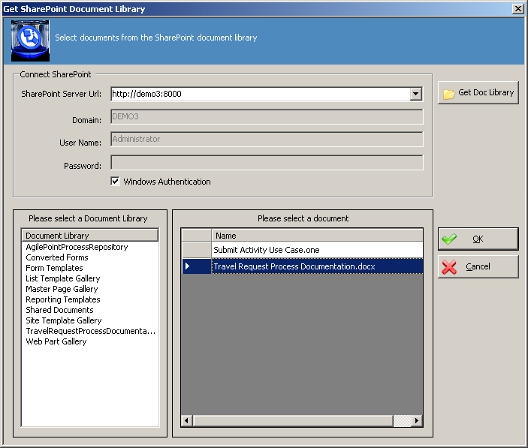
- The Configure Attachments window appears and the document now shows in the list of attachments. To add another document click Add. To remove a document click the document and click Remove. To open the document select the document and click Open.
Select the check box in the View column to enable the attachment to be viewed directly from the process model diagram.
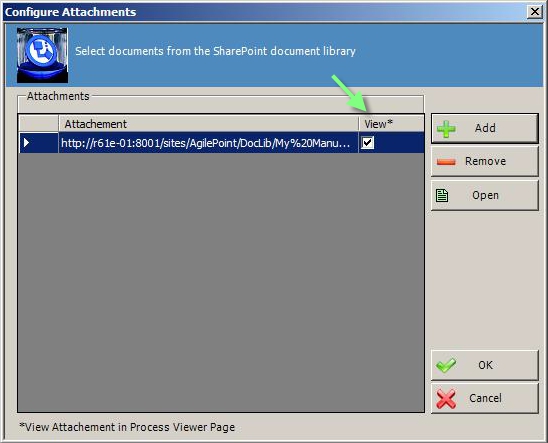
You can also add a hyperlink to any online artifact by right-clicking and pasting the URL into the Reference URL property.

