The trigger a process based on a database update allows you to automatically trigger an AgilePoint process based on when a new table row is added to a database.
To trigger an AgilePoint process based on a file drop:
- From the Database Update section, click the Add button.
The Database Update Event Setting page appears.
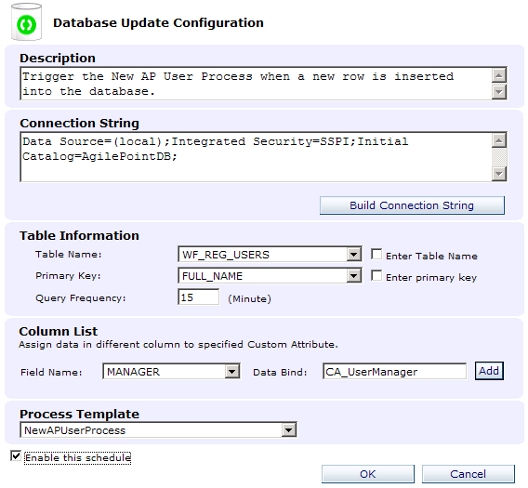
- Enter a description for the trigger.
- Enter the database connection string manually or click the Build Connection String button for assistance in building the connection string. In the Connection String Builder page, enter the data source and user authentication fields and click the Retrieve Database button to retrieve the database name, if you know the database name, you can also check the Enter Database Name check box and type the database name directly into the text box. When finished, click OK, the connection string is built for you.
- After the connection string is generated, specify which table you want to monitor and what is primary key for that table. It is important to ensure that the Primary key is defined properly. Once the event listener successfully initiates a process by retrieving the data from the table specified, it will delete the records. As mentioned above, as a best practice it is recommended to use a separate database table that is used for the Database Update monitoring, this is because once the process is triggered, the new database table row and records will also be deleted.
- (Optional) Use the Column List section to specify Custom Attributes for the columns. One Custom Attribute can only bind to one column, but one column can be assigned to different Custom Attributes.
- Select the Process Template to be triggered.
- Check the Enable this schedule check box to activate the trigger.
- Click OK. Notice that the trigger is now added to the list.
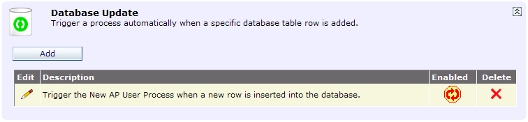
- Click the Edit button or Delete button to edit or delete the trigger.
