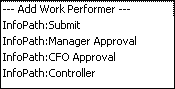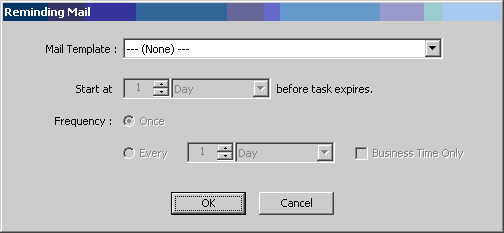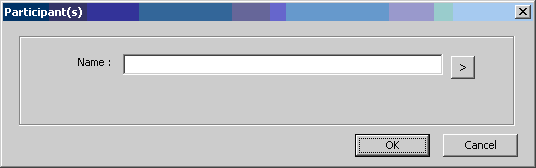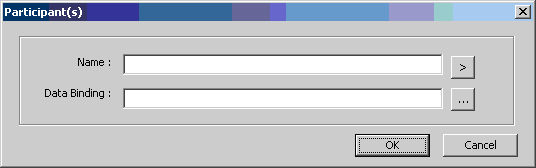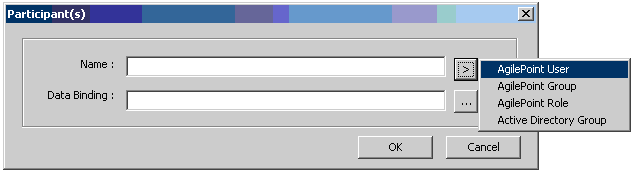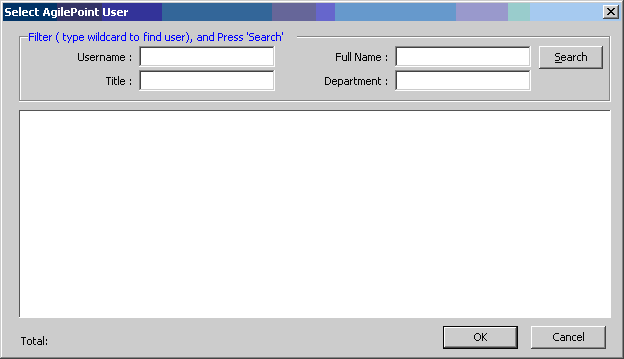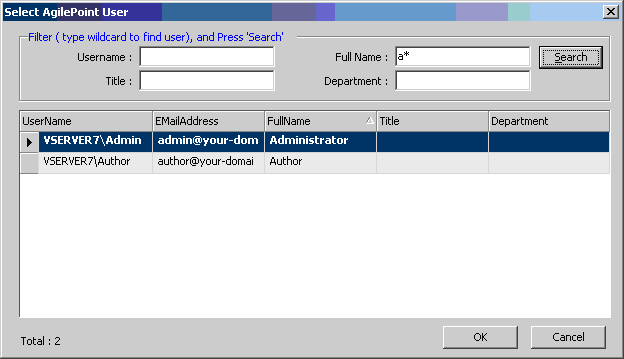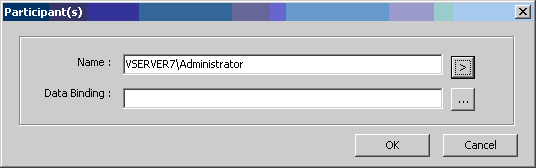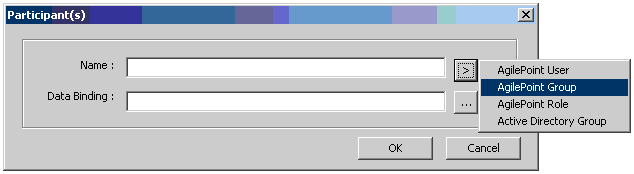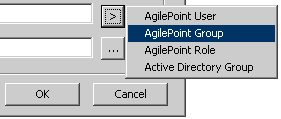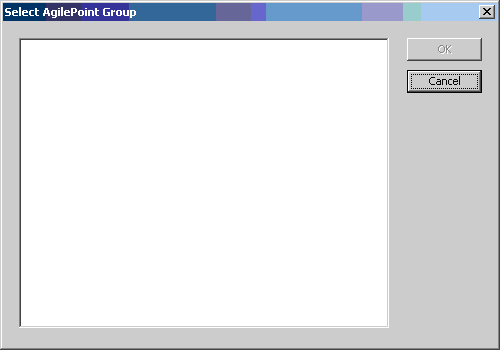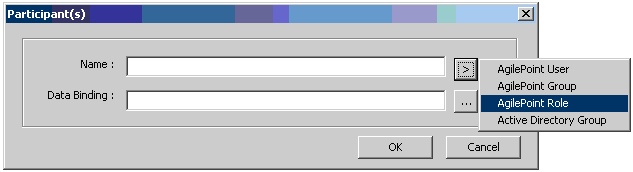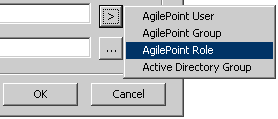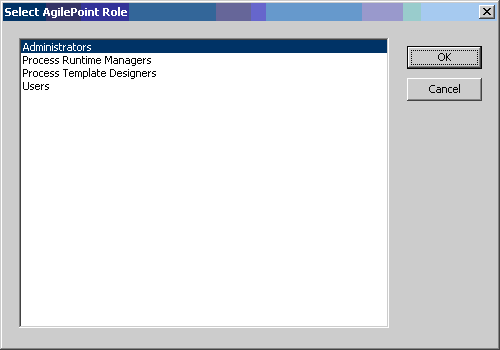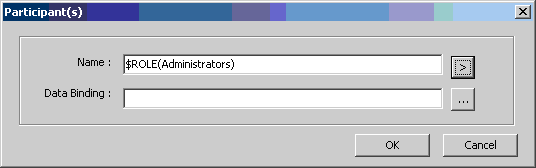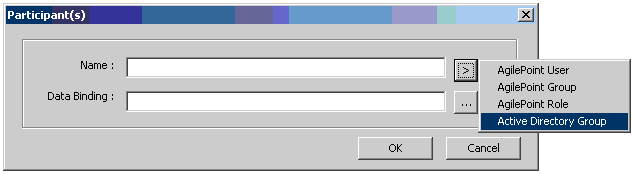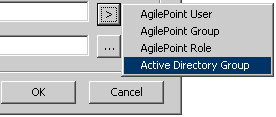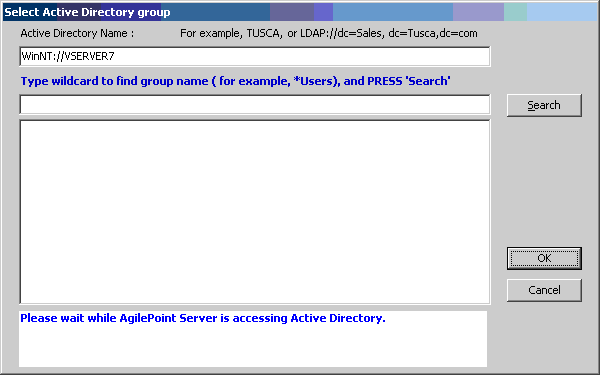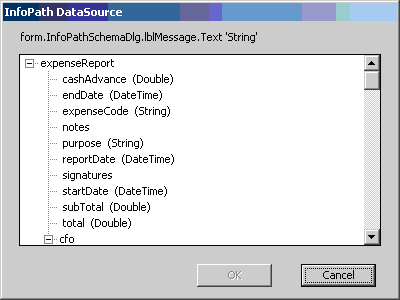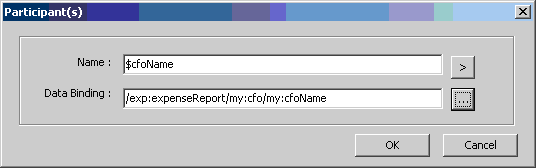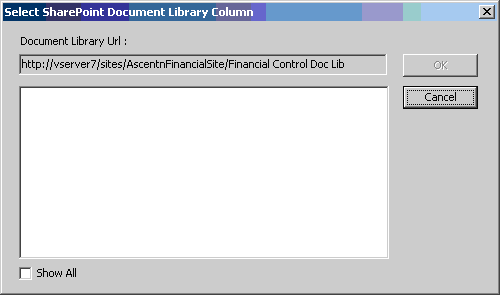Manual
A fully functional activity that is associated with a user interface (such as Web Form, Win Form) to perform human task. A manual activity requires set up of task type, participant, and schedule to generate task at runtime and prompt for human intervention. For instance, a manual activity may be to prompt a user interface at run time for placing an order, approving a request, submitting or reviewing a document, etc.
Design-Time Properties
(Name)
ReadOnly
Default value: Manual.xxx
The display name of the AgileShape.
(UID)
ReadOnly
Default value: Manual.xxx
The ID that uniquely identifies this AgileShape from all others within the same process template.
Description
Optional
NOTE: This property is ignored at runtime.
A description of the AgileShape.
This property is primarily used as a means of recording additional notes, comments, and details about this AgileShape in order to make the process template more understandable to process modelers.
Optional
Default value: False
Determines whether the activity represented by this AgileShape can be manually cancelled (using AgilePoint Enterprise Manager).
This property can be set to the following specific values:
- True
The activity can be manually cancelled.
- False
The activity cannot be manually cancelled.
TimeSpan
Default value: 10 Minute(s)
Specifies the maximum amount of time that should be allowed for the completion of the activity associated with this AgileShape before it is considered overdue.
BusinessTime
Default value: False
Determines whether the time span represents normal time, or business hours only.
This property can be set to the following specific values:
- True
When set to this value, the time span represents a span of business hours only. E.g. 5 Days of business time would normally be equivalent to 7 Days of normal time, and 8 hours of business time would normally be equivalent to 24 hours of normal time.
As an example, if business hours are configured as 9am to 5pm and a Manual AgileShape activity with a TimeSpan of 6 Business Hours is entered at 4pm on Tuesday, then the activity must be completed by 2pm on Wednesday.
- False
When set to this value, the time span represents a normal (absolute) time span, and is unaffected by any business time configuration settings.
Length
Default value: 10
The number of time units represented by the time span.
Time Unit
Default value: Minute
The type of time unit represented by the time span.
This property can be set to the following specific values:
- Second
- Minute
- Hour
- Day
- Week
- Month
WorkToPerform
Specifies the name of the manual activity that needs to be performed by the activity’s participant(s).
The value of this property is used by the AgilePoint Task Manager Web Part (for SharePoint portals) and by the AgilePoint TaskList WebControl (for ASP.NET applications) to determine the URL of the Web page that contains the UI for the manual activity represented by this AgileShape. However, the exact effects of this property (and the valid values) vary depending on which type of process template the AgileShape is used in.
NOTE: The AgilePoint TaskList WebControl determines the location of an ASP.NET application at runtime from the URL of the application that the Web control’s Web page is in. However, if you plan to use an ASP.NET application for your process’ UI, but you want to use the AgilePoint Task Manager Web Part to display the tasks in SharePoint, you will need to configure both your process and your AgilePoint SharePoint Integration component so that the Web Part can determine the location of your ASP.NET application at runtime. Refer to the AgilePoint SharePoint Integration documentation for additional information.
For Generic process templates:
When used in Generic process templates, this property refers to the name of an ASP.NET Web form in the ASP.NET application associated with the process. It is the page’s file name without the file extension (.aspx). However, if the page resides in a subfolder of the application, you would also include the folder name(s).
E.g. If the URL of your ASP.NET application is:
http://www.mycompany.com/MyApp/
and the URL of the Web page is:
http://www.mycompany.com/MyApp/My Page.aspx
then you would configure the value of this property as:
My Page
However, if the URL of your ASP.NET application is:
http://www.mycompany.com/MyApp/
and the URL of the Web page is:
http://www.mycompany.com/MyApp/pages/admin/My Page.aspx
then you would configure the value of this property as:
pages/admin/My Page
For Microsoft InfoPath process templates:
When used in Microsoft InfoPath process templates, this property refers to the Form View of the InfoPath form associated with this AgileShape. The names of the available form views will automatically be listed in the dropdown list for this property (as shown below).
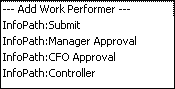
For Microsoft SPDoc process templates:
When used in Microsoft SPDoc process templates, this property refers to the name of an ASP.NET Web form located under the “/_layouts/AP/” subfolder of the document library’s team site. For Microsoft SPDoc process templates associated with an AgilePoint Document Control Library (i.e. a document library created using the “STSAP” SharePoint Team Site template), the following values can be used by default:
- Submit
This value corresponds to the Web form located at:
MyTeamSite/_layouts/AP/APSubmit.aspx
The Web form allows the participant(s) to select/update the category metadata for the document.
- Approve
This value corresponds to the Web form located at:
MyTeamSite/_layouts/AP/APApprove.aspx
The Web form allows the participant(s) to either approve or reject the document.
- Cancel
This value corresponds to the Web form located at:
MyTeamSite/_layouts/AP/CancelTask.aspx
The Web form allows the participant to cancel their involvement in the activity represented by this AgileShape. If there is only one participant, then this will also cancel the entire process.
- Publish
This value corresponds to the Web form located at:
MyTeamSite/_layouts/AP/APPublish.aspx
The Web form simply waits for the participant(s) to click the OK button in the form. This value is typically used as the last manual activity in a document workflow, and allows the participant(s) to easily update the system when the manual work associated with the activity is finished.
Incoming Email
Optional
The name of an Email Template that should be used to generate an automatic email notification when this AgileShape is entered at runtime.
If this property is left blank, then an email notification will not be sent automatically when the AgileShape is entered at runtime.
If this property is not blank, then an email notification will be dynamically constructed and sent at runtime (when the AgileShape is entered) using the specified Email Template.
Outgoing Email
Optional
The name of an Email Template that should be used to generate an automatic email notification when this AgileShape is exited at runtime.
If this property is left blank, then an email notification will not be sent automatically when the AgileShape is exited at runtime.
If this property is not blank, then an email notification will be dynamically constructed and sent at runtime (when the AgileShape is exited) using the specified Email Template.
Reassigning Email
Optional
The name of an Email Template that should be used to generate an automatic email notification when this AgileShape is reassigned at runtime.
If this property is left blank, then an email notification will not be sent automatically when the AgileShape is reassigned at runtime.
If this property is not blank, then an email notification will be dynamically constructed and sent at runtime (when the AgileShape is reassigned to a new participant) using the specified Email Template.
Reminding Email
Optional
This property allows the process modeler to configure “reminders” that will notify users (at runtime) based on certain conditions. This property is typically available with AgileShapes that are associated with one or more participants (e.g. Manual and AgileWork AgileShapes).
Click the Ellipses button to open the Reminding Email dialog (as shown below).
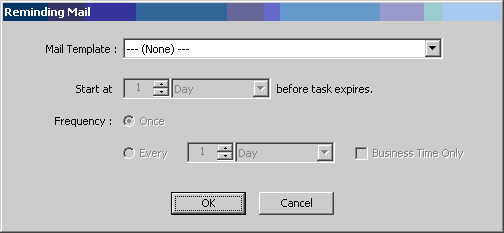
This dialog allows the process modeler to choose a specific Email Template that should be used to generate the “reminder” email notification(s). It also allows the process modeler to configure the start time (relative to the AgileShape’s expiration) and the frequency of recurrence at which the email notification(s) will be sent.
Max. Participant
Default value: 1
Specifies how many Participants actually need to be assigned to work on the activity.
E.g. If the Participants property is set to a group of users, and Max. Participant is 2, then only 2 users in the group actually need to be assigned to “participate” in the activity when the AgileShape is entered (at runtime).
Participants
Specifies the user(s) that the activity can be assigned to for completion.
This property can be set to a specific user, group of users, or a user role. To specify multiple participants, separate the usernames with a semicolon (;).
In a Generic process template:
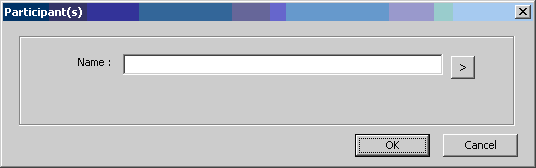
In a Microsoft InfoPath or Microsoft SPDoc process template:
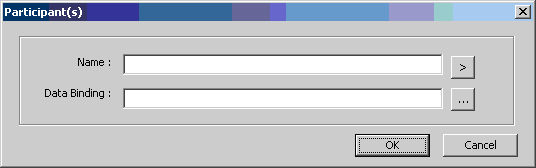
Choosing a participant from the AgilePoint User list:
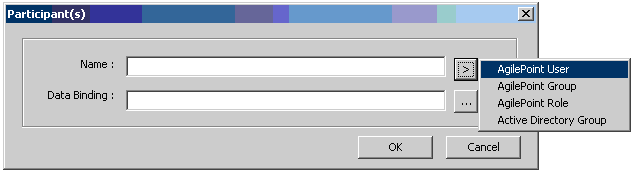

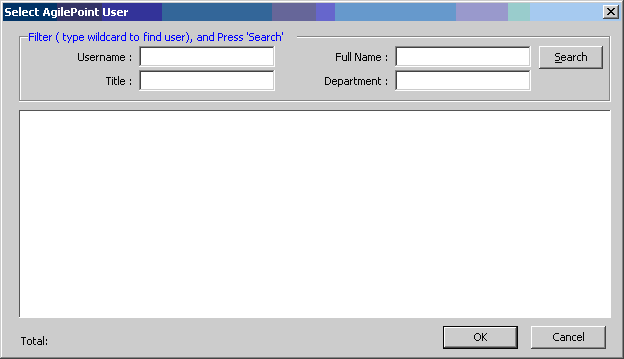
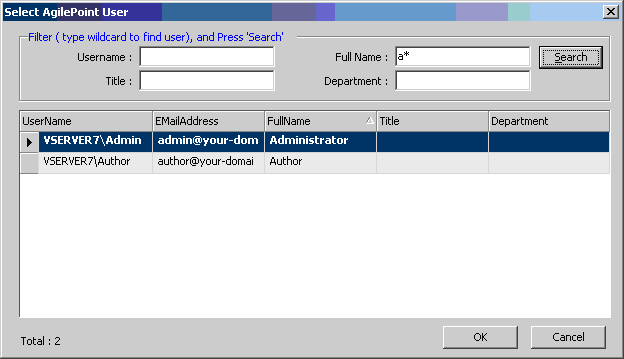
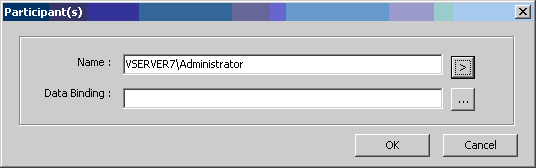
Choosing a group of participants from the AgilePoint Group list:
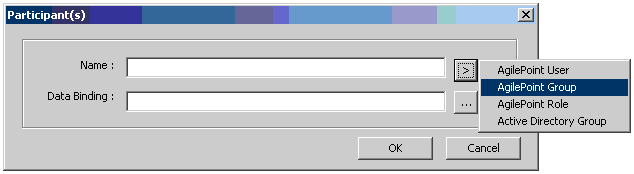
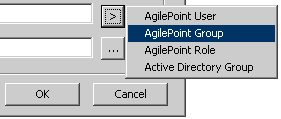
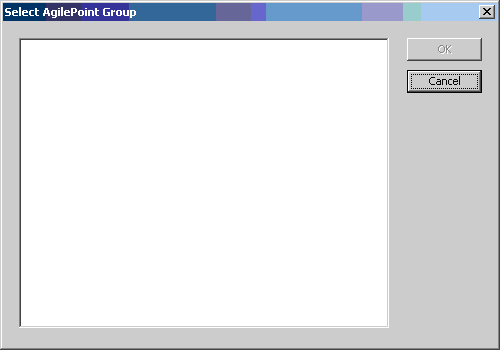
Choosing a group of participants from the AgilePoint Role list:
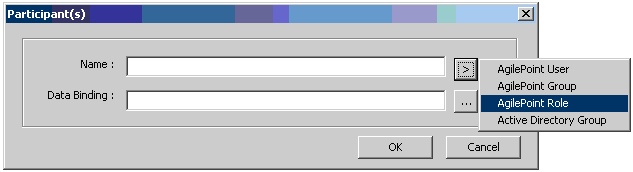
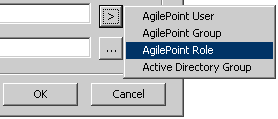
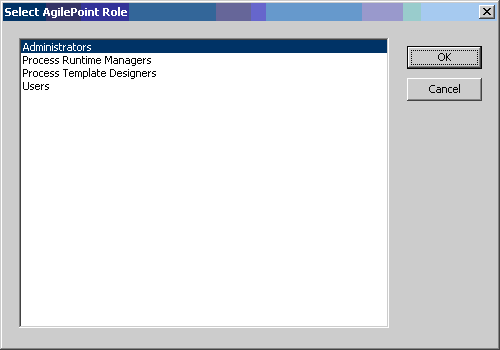
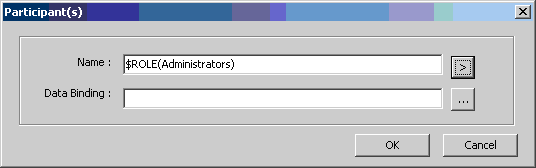
Choosing a group of participants from Active Directory:
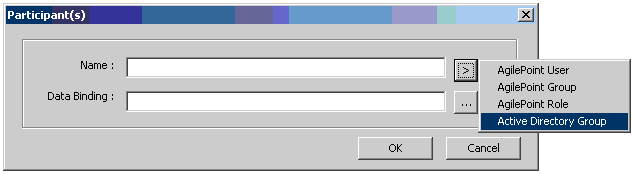
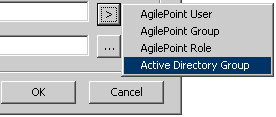
Select the AgilePoint Server URL and enter the login credential to connect to AgilePoint Server. The
Select Active Directory Group window appears.
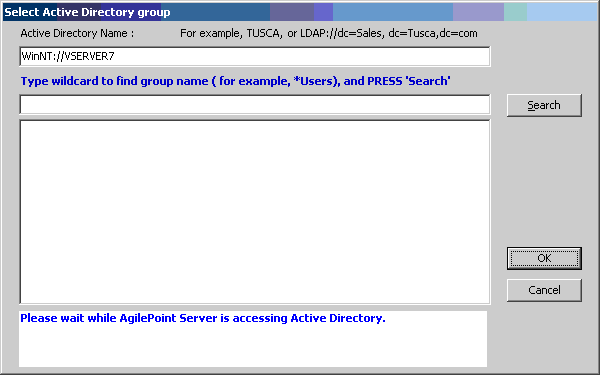
Make sure the Active Directory Name (LDAP Path) is correct, enter the search criteria and click Search. A list of groups from Active Directory appears. Select the group to add as the participant and click OK to complete.
NOTE: Group names can include up to 64 characters.
Binding the participants to an InfoPath Form’s data:

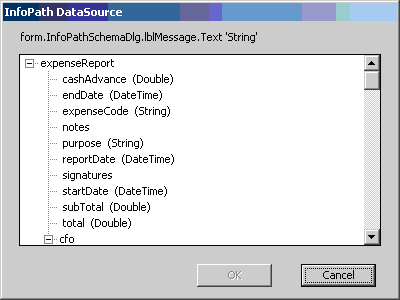

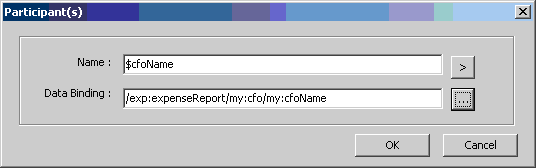
Binding the participants to a SharePoint Document Library’s metadata:

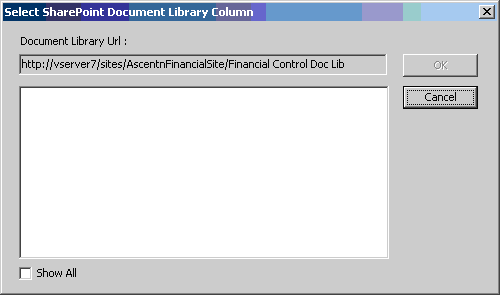
Audit Level
Default value: High
This property determines the amount of process related data that is recorded to the workflow database. This property can be set at either the Process Template Properties layer or at the individual AgileShape layer. This property allows you to control the level of granularity in terms of the amount of process related data that is recorded to the workflow database.
This property can be set to the following specific values:
- High
This value indicates that AgilePoint will record all data about the activity or process to the database.
- Low
This value indicates that AgilePoint will only allow a certain amount of data to be recorded to the database. This option provides a level of control over the granularity of AgilePoint process-related data that is stored in the AgilePoint workflow database, giving some flexibility in the audit trail records by filtering out unnecessary data.
Auto Complete
Default value: False
This property can be set to the following specific values:
- True
The work item (task) will be marked as completed if it is carried out for the first time. If a subsequent AgileShape causes the process flow to re-enter this same AgileShape, it will not be automatically marked as completed in order to avoid an infinite loop.
- False
The work item (task) will not be marked as completed.
Reuse Participant
Default value: True
This property can be set to the following specific values:
- True
Force the same participants to take the rejected cases.
E.g. Users A, B, C, D are the Participants and Max. Participant is 2. Initially, A and D are assigned to work on the activity, but have rejected the incoming input. If Reuse Participant is True, then the next time the same incoming input routes back to the activity, the same users (A and D) must be assigned to work on the activity again.
- False
Any participant or any combination of participants can involve subjected to the MaxParticipant.
Wait All Incoming
NOTE: This property is ignored at runtime unless the AgileShape has multiple In-Connectors.
Default value: False
When an AgileShape has multiple direct predecessors (i.e. it has multiple In-Connectors leading directly from other AgileShapes), this property determines how many of the predecessor AgileShapes must be exited (at runtime) before this AgileShape can be entered (at runtime).
This property can be set to the following specific values:
- False
This value indicates that the AgileShape will be entered (at runtime) as soon as any one of the AgileShape’s direct predecessors are exited (at runtime).
NOTE: This value is functionally equivalent to using the Or AgileShape (with Exclusive property set to False) between this AgileShape and its direct predecessors.
- True (Dynamic)
This value indicates that the AgileShape will be entered (at runtime) only after all of the AgileShape’s “enterable” direct predecessors are exited (at runtime). If any of the direct predecessors are un-enterable (e.g. they will never be entered in this process instance because conditional logic in the process bypassed them) and therefore un-exitable, then those predecessors are not required to be exited before this AgileShape is entered.
NOTE: This value is functionally equivalent to using the And AgileShape (with the Dynamic property set to True) between this AgileShape and its direct predecessors.
- True
(Static)
This value indicates that the AgileShape will be entered (at runtime) only after all of the AgileShape’s direct predecessors are exited (at runtime).
NOTE: This value is functionally equivalent to using the And AgileShape (with the Dynamic property set to False) between this AgileShape and its direct predecessors.
NOTE: If any of the direct predecessors are un-enterable (see above), then this AgileShape will never be entered, and the process instance may be permanently delayed at this AgileShape.
Wait Work Performed
Default value: True
This property can be set to the following specific values:
- True
Any data involved needs to be handled first (e.g. if participants need to input some comments) before the activity is considered complete.
NOTE: Developers may need to write code to fully implement this.
- False
No specific data entry involved (e.g. the participants’ just need to send some letters to the post office). The activity will be complete when the participant(s) manually update the status (e.g. by clicking the Complete link in Enterprise Manager).