The trigger a process based on a file drop allows you to automatically trigger an AgilePoint process based on when a file is copied to a location and also is based on the type of file that is added.
To trigger an AgilePoint process based on a file drop:
- From the File Dropping section, click the Add button. The File Dropping
Event Configuration page appears.
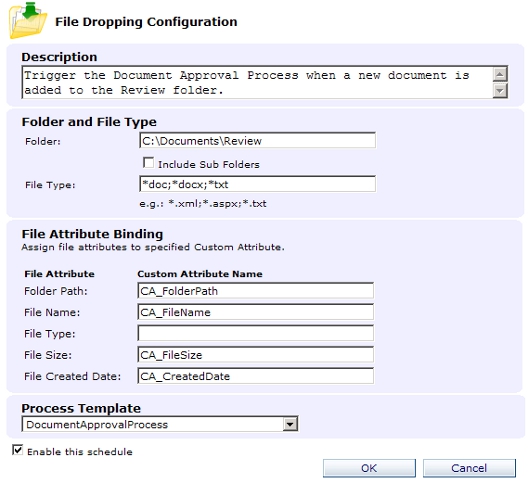
- Enter a description for the trigger.
- Enter the folder name and file type. File type accepts multiple values
separated by a semicolon.
Note: You can also configure to monitor a subfolder. Be cautious of performance issue if your folder depth is too deep.
- (Optional) Use the File Attribute Binding section to specify Custom Attributes (for the Folder Path, File Name, File Type, File Size, and File Created Date) to be set when the process is initiated. When a file is dropped to the specified location, and the process is triggered, the data associated with the Folder Path, File Name, File Type, File Size, and File Created Date will be stored and can be referred to in the process as the Custom Attribute that you defined.
- Select the Process Template to be triggered.
- Check the Enable this schedule check box to activate the trigger.
- Click OK. Notice that the trigger is now added to the list.
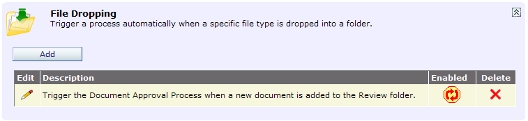
- Click the Edit button or Delete button to edit or delete the trigger.
