The Dynamic Task Instantiation and Insertion page allows the user to add additional participants to an active Process Adaptation AgileWork.
To view the Dynamic Task Instantiation and Insertion page, click the Dynamic Task Instantiation & Insertion link on the Enterprise Manager Main Page. The Dynamic Task Instantiation and Insertion page appears.
Note: A user must be given "Create a Task" and
"Cancel a Task" Access Rights in AgilePoint Enterprise Manager in order to see
the Process Adaptation functionality in AgilePoint Enterprise Manager.
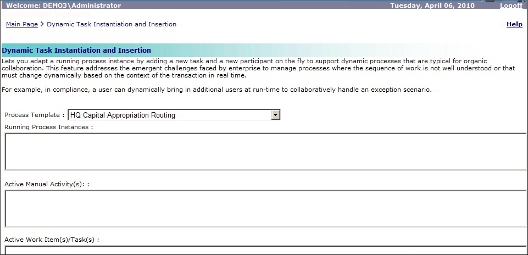
All the fields and buttons will be enabled if the Process Adaptation manual activity is active.
To add a participant to perform the task:
- In the Process Template field, select the process template for which to add a participant to complete a task. The Running Process Instances, Active Manual Activities, and Active Work Items/Tasks for the process appear.
- Select either Parallel or Sequential. Sequential means that the task will be delivered in a sequential fashion to 1 participant at a time. Parallel means that all the tasks will be delivered to each of the participants at the same time, there is no particular order for which the task is assigned to the participants.
- In the Work to Perform field, select the Work to Perform for which to add a participant.
- The Users fields provide two list boxes, on the left shows all the users, the right shows the active participants of the Process Adaptation AgileWork. Select the user and click on >> to move to active users list and click Confirm. Based on the Approval Type (Parallel or Sequential) it creates a work items for those users.
Note: If the
Approval Type is sequential, it creates work items sequentially
based on the sequence order in the list. You can change the order by using the
Up and Down buttons.
