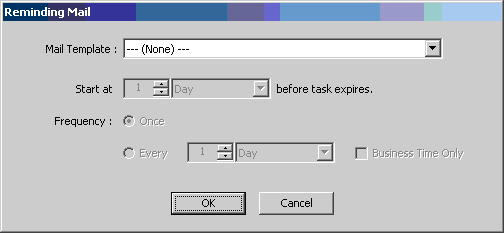
This is a generic AgileShape that can be associated with any AgileWork that is registered in AgilePoint Envision. The user will be prompted to select a specific AgileWork when this AgileShape is added to a process template.
NOTE TO DEVELOPERS: At runtime, user-defined properties will be processed and assigned to the WFManualWorkItem.ClientData property as an XML-serialized string of type NameValue[].
NOTE: Custom AgileWork components must be registered in AgilePoint Envision before they can be used in a process template.
The main differences of an AgileWork component as compared to an AgilePart are:
- An AgileWork component must inherit from the WFAgileWork base class.
- An AgileWork component’s design-time support is created using the WFAgileWorkDescriptor class. (It is very similar to the WFAgilePartDescriptor class).
- All AgileWorks inherit the following server-side events from the WFAgileWork base class:
- AssignWorkItem
- CancelWorkItem
- CompleteWorkItem
- EnterActivityInstance
- LeaveActivityInstance
- ReassignWorkItem
Design-Time Properties
NOTE: The following properties are always available for all instances of the AgileWork AgileShape. However, additional design-time properties will often be available for specific instances of the AgileWork AgileShape. The names, purposes, effect, and availability of these additional design-time properties will depend upon the specific .NET class associated with the AgileWork AgileShape instance.
NOTE: Many of the properties of the AgileWork AgileShape are identical to properties of the Manual AgileShape. Such properties are listed below, but you should refer to the Manual AgileShape’s documentation for additional information about such properties.
(Name)
ReadOnly
Default value: AgileWork
The display name of the AgileShape.
(UID)
ReadOnly
Default value: AgileWork
The ID that uniquely identifies this AgileShape from all others within the same process template.
Description
Optional
NOTE: This property is ignored at runtime.
A description of the AgileShape. This property is primarily used as a means of recording additional notes, comments, and details about this AgileShape in order to make the process template more understandable to process modelers.
Optional
Default value: False
Determines whether the activity represented by this AgileShape can be manually cancelled (using AgilePoint Enterprise Manager). This property can be set to the following specific values:
- True
The activity can be manually cancelled.
- False
The activity cannot be manually cancelled.
TimeSpan
Default value: 10 Minute(s)
Specifies the maximum amount of time that should be allowed for the completion of the activity associated with this AgileShape before it is considered overdue.
BusinessTime
Default value: False
Determines whether the time span represents normal time, or business hours only. This property can be set to the following specific values:
- True
When set to this value, the time span represents a span of business hours only. E.g. 5 Days of business time would normally be equivalent to 7 Days of normal time, and 8 hours of business time would normally be equivalent to 24 hours of normal time. As an example, if business hours are configured as 9am to 5pm and a Manual AgileShape activity with a TimeSpan of 6 Business Hours is entered at 4pm on Tuesday, then the activity must be completed by 2pm on Wednesday.
- False
When set to this value, the time span represents a normal (absolute) time span, and is unaffected by any business time configuration settings.
Length
Default value: 10
The number of time units represented by the time span.
Time Unit
Default value: Minute
The type of time unit represented by the time span. This property can be set to the following specific values:
- Second
- Minute
- Hour
- Day
- Week
- Month
Work To Perform
Specifies the name of the manual activity that needs to be performed by the activity’s participant(s).
Incoming Email
Optional
The name of an Email Template that should be used to generate an automatic email notification when this AgileShape is entered at runtime. If this property is left blank, then an email notification will not be sent automatically when the AgileShape is entered at runtime. If this property is not blank, then an email notification will be dynamically constructed and sent at runtime (when the AgileShape is entered) using the specified Email Template.
Outgoing Email
Optional
The name of an Email Template that should be used to generate an automatic email notification when this AgileShape is exited at runtime. If this property is left blank, then an email notification will not be sent automatically when the AgileShape is exited at runtime. If this property is not blank, then an email notification will be dynamically constructed and sent at runtime (when the AgileShape is exited) using the specified Email Template.
Reassigning Email
Optional
The name of an Email Template that should be used to generate an automatic email notification when this AgileShape is reassigned at runtime. If this property is left blank, then an email notification will not be sent automatically when the AgileShape is reassigned at runtime. If this property is not blank, then an email notification will be dynamically constructed and sent at runtime (when the AgileShape is reassigned to a new participant) using the specified Email Template.
Reminding Email
Optional
This property allows the process modeler to configure “reminders” that will notify users (at runtime) based on certain conditions. This property is typically available with AgileShapes that are associated with one or more participants (e.g. Manual and AgileWork AgileShapes). Click the Ellipses button to open the Reminding Email dialog (as shown below).
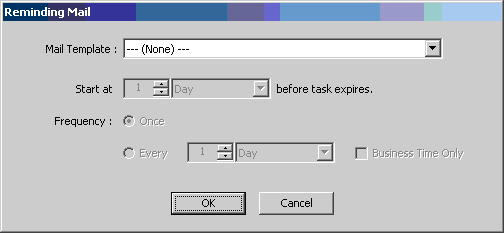
This dialog allows the process modeler to choose a specific Email Template that should be used to generate the “reminder” email notification(s). It also allows the process modeler to configure the start time (relative to the AgileShape’s expiration) and the frequency of recurrence at which the email notification(s) will be sent.
TimeoutEmail
Optional
The name of an Email Template that should be used to generate an automatic email notification when this AgileShape becomes overdue at runtime. If this property is left blank, then an email notification will not be sent automatically when the AgileShape becomes overdue at runtime. If this property is not blank, then an email notification will be dynamically constructed and sent at runtime (when the AgileShape becomes overdue) using the specified Email Template.
Max. Participant
Default value: 1
Specifies how many Participants actually need to be assigned to work on the activity. E.g. If the Participants property is set to a group of users, and Max. Participant is 2, then only 2 users in the group actually need to be assigned to “participate” in the activity when the AgileShape is entered (at runtime).
Participants
Specifies the user(s) that the activity can be assigned to for completion.
This property can be set to a specific user, group of users, or a user role. To specify multiple participants, separate the usernames with a semicolon (;).
In a Generic process template:
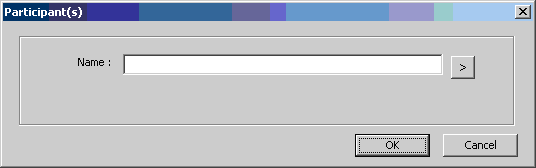
In a Microsoft InfoPath, Microsoft SPDoc, or Microsoft SPList process template:
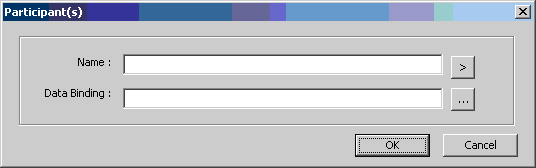
Choosing a participant from the AgilePoint User list:
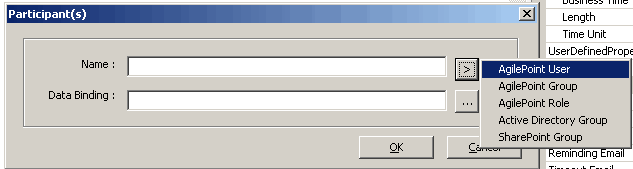
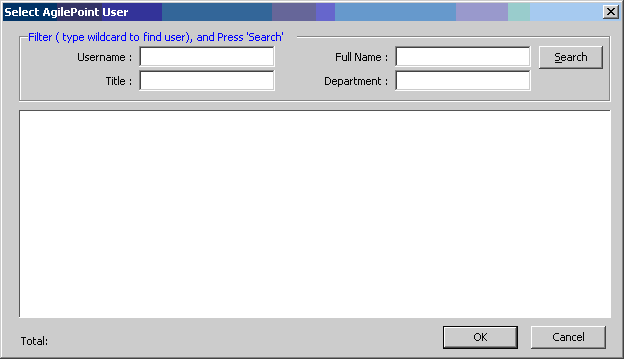
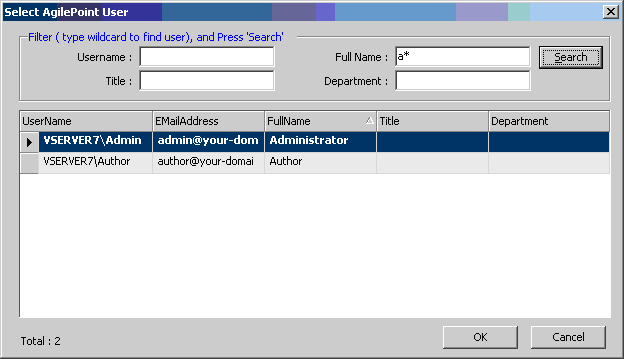
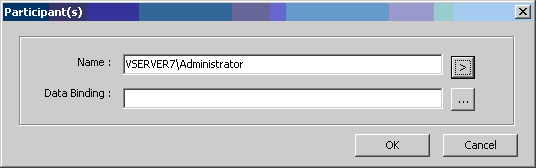
Choosing a group of participants from the AgilePoint Group list:
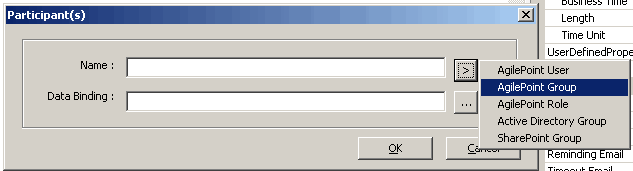
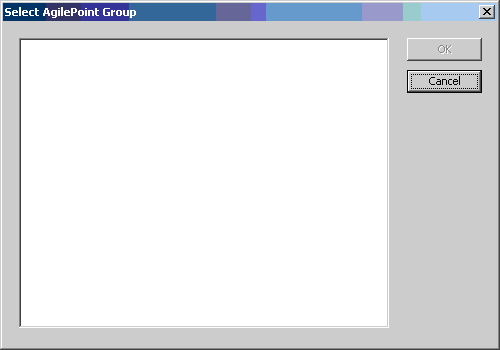
Choosing a group of participants from the AgilePoint Role list:
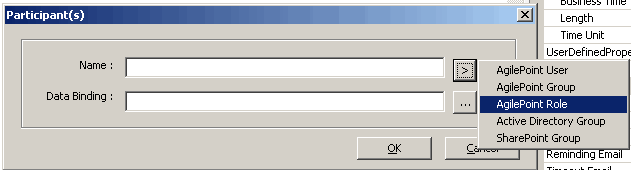
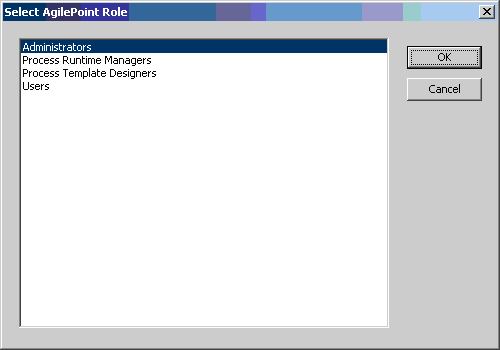
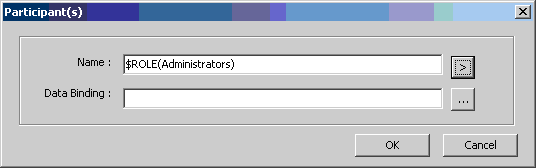
Choosing a group of participants from Active Directory:

Select the AgilePoint Server URL and enter the login credential to connect to AgilePoint Server. The Select Active Directory Group window appears.
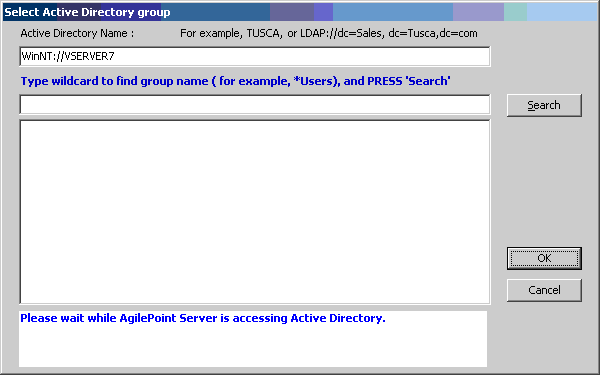
Make sure the Active Directory Name (LDAP Path) is correct, enter the search criteria and click Search. A list of groups from Active Directory appears. Select the group to add as the participant and click OK to complete.
NOTE: Group names can include up to 64 characters.
Choosing a group of participants from SharePoint:
NOTE: In order to select a SharePoint Group as a participant, the group must exist both in AgilePoint and SharePoint.
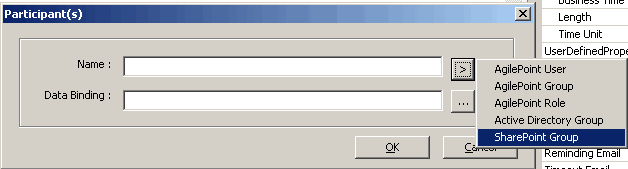
Select the AgilePoint Server URL and enter the login credential to connect to AgilePoint Server. The Select SharePoint Group window appears.
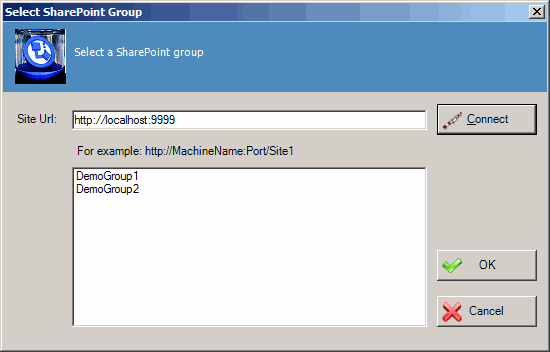
Enter the SharePoint Site URL and click Connect. The available groups will appear. Select the Group and click OK.
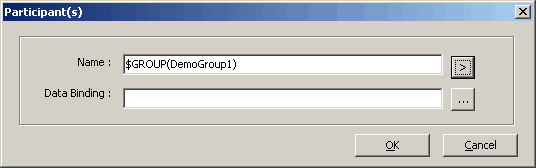
Binding the participants to an InfoPath Form’s metadata:

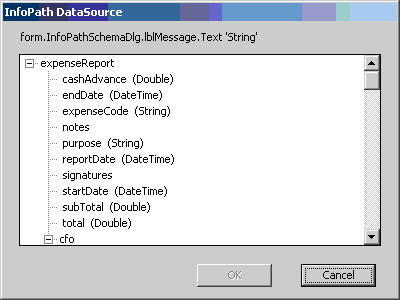
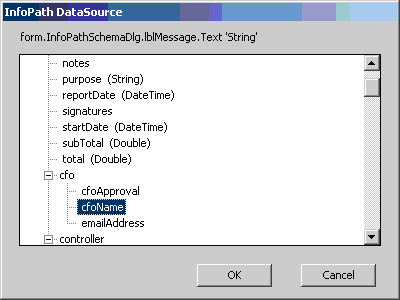
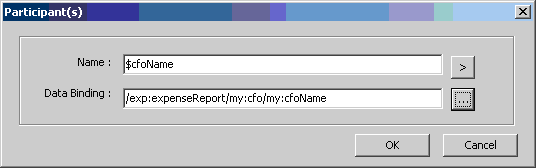
Binding the participants to a SharePoint Document Library’s metadata:

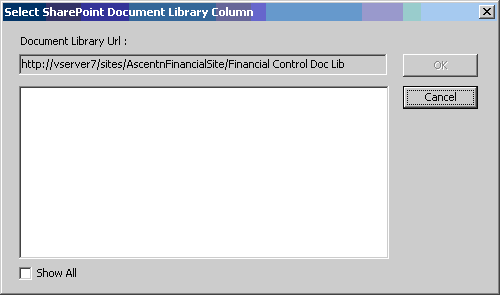
Reuse Participant
Default value: True
This property can be set to the following specific values:
- True
Force the same participants to take the rejected cases. E.g. Users A, B, C, D are the Participants and Max. Participant is 2. Initially, A and D are assigned to work on the activity, but have rejected the incoming input. If Reuse Participant is True, then the next time the same incoming input routes back to the activity, the same users (A and D) must be assigned to work on the activity again.
- False
Any participant or any combination of participants can involve subjected to the MaxParticipant.
Audit Level
Default value: High
This property determines the amount of process related data that is recorded to the workflow database. This property can be set at either the Process Template Properties layer or at the individual AgileShape layer. This property allows you to control the level of granularity in terms of the amount of process related data that is recorded to the workflow database. This property can be set to the following specific values:
- High
This value indicates that AgilePoint will record all data about the activity or process to the database.
- Low
This value indicates that AgilePoint will only allow a certain amount of data to be recorded to the database. This option provides a level of control over the granularity of AgilePoint process-related data that is stored in the AgilePoint workflow database, giving some flexibility in the audit trail records by filtering out unnecessary data.
Auto Complete
Default value: False
This property can be set to the following specific values:
- True
The work item (task) will be marked as completed if it is carried out for the first time. If a subsequent AgileShape causes the process flow to re-enter this same AgileShape, it will not be automatically marked as completed in order to avoid an infinite loop.
- False
The work item (task) will not be marked as completed.
Debug
Default value: True
For AgileShapes that support it, this property determines whether the AgileShape will log additional progress and debugging messages to the AgilePoint Server log file at runtime. This property can be set to the following specific values:
- False
This value indicates that the AgileShape will not log additional progress and debugging messages to the AgilePoint Server log file at runtime.
- True
This value indicates that the AgileShape will log additional progress and debugging messages to the AgilePoint Server log file at runtime. These messages are often helpful in verifying that the AgileShape is functioning properly and/or with troubleshooting any problems or suspected problems with the AgileShape’s runtime behavior or configuration.
Priority
Default value: Normal
This property indicates the priority level for the task to be shown at runtime in the user's task list. This property can be set to the following specific values:
- High
Setting the priority to 'High' will show a Red icon in the users task list next to the task.
- Normal
Setting the priority to 'Normal' will show a Green icon in the users task list next to the task.- Low
Setting the priority to 'Low' will show a Yellow icon in the users task list next to the task.
SessionMode
Default value: Single
This property can be set to the following specific values:
- Single
If it is set to single, then ONLY one session is effective, meaning that in a loop scenario as shown below, the engine would cancel a task from the previous session automatically.
- Multiple
If it is set to multiple, then multiple sessions can be effective in a loop scenario, and the process will wait for all tasks to complete and not cancel any previous tasks.
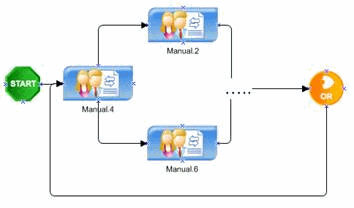
Reuse Participant
Default value: True
This property can be set to the following specific values:
- True
Force the same participants to take the rejected cases. E.g. Users A, B, C, D are the Participants and Max. Participant is 2. Initially, A and D are assigned to work on the activity, but have rejected the incoming input. If Reuse Participant is True, then the next time the same incoming input routes back to the activity, the same users (A and D) must be assigned to work on the activity again.
- False
Any participant or any combination of participants can involve subjected to the MaxParticipant.
Wait All Incoming
NOTE: This property is ignored at runtime unless the AgileShape has multiple In-Connectors.
Default value: False
When an AgileShape has multiple direct predecessors (i.e. it has multiple In-Connectors leading directly from other AgileShapes), this property determines how many of the predecessor AgileShapes must be exited (at runtime) before this AgileShape can be entered (at runtime). This property can be set to the following specific values:
- False
This value indicates that the AgileShape will be entered (at runtime) as soon as any one of the AgileShape’s direct predecessors are exited (at runtime).
NOTE: This value is functionally equivalent to using the Or AgileShape (with Exclusive property set to False) between this AgileShape and its direct predecessors.
- True (Dynamic)
This value indicates that the AgileShape will be entered (at runtime) only after all of the AgileShape’s “enterable” direct predecessors are exited (at runtime). If any of the direct predecessors are un-enterable (e.g. they will never be entered in this process instance because conditional logic in the process bypassed them) and therefore un-exitable, then those predecessors are not required to be exited before this AgileShape is entered.
NOTE: This value is functionally equivalent to using the And AgileShape (with the Dynamic property set to True) between this AgileShape and its direct predecessors.
- True
(Static) This value indicates that the AgileShape will be entered (at runtime) only after all of the AgileShape’s direct predecessors are exited (at runtime).
NOTE: This value is functionally equivalent to using the And AgileShape (with the Dynamic property set to False) between this AgileShape and its direct predecessors.
NOTE: If any of the direct predecessors are un-enterable (see above), then this AgileShape will never be entered, and the process instance may be permanently delayed at this AgileShape.
Wait Work Performed
Default value: True
This property can be set to the following specific values:
- True
Any data involved needs to be handled first (e.g. if participants need to input some comments) before the activity is considered complete.
NOTE: Developers may need to write code to fully implement this.
- False
No specific data entry involved (e.g. the participants’ just need to send some letters to the post office). The activity will be complete when the participant(s) manually update the status (e.g. by clicking the “Complete” link in Enterprise Manager).
AssemblyName
ReadOnly
Default value: Automatically determined (based upon the user’s input) when the AgileShape is first added to the process template.
The name of the .NET assembly containing the specific AgileWork component that this AgileShape instance is associated with.
ClassName
ReadOnly
Default value: Automatically determined (based upon the user’s input) when the AgileShape is first added to the process template.
The fully qualified Type name (including the namespace) of the .NET class (in the .NET assembly specified by the AssemblyName property) that represents the specific AgileWork component that this AgileShape instance is associated with.
ConfigureAttachments
Allows you to attach documents to the activity that are accessed from the process repository. For more information, see Process Repository.
Reference URL
Allows you to associate an URL to the shape that is used in the process repository. For more information, see Process Repository.